Call of Duty: Black Ops 7 launches on November 14, 2025, and PC players face a big change. Activision’s RICOCHET anti-cheat is stepping up security, and this time, you won’t even get past the launch screen unless your PC meets the requirements.
For the beta (Early Access October 2, Open Beta October 5) and at launch, both Secure Boot and TPM 2.0 must be enabled. Starting on day one, RICOCHET will also use remote attestation, validating these features against Microsoft’s cloud to prevent spoofing.
If you’re not sure whether your PC is ready, this guide will walk you through everything: checking your setup, enabling TPM 2.0 and Secure Boot, converting MBR to GPT, switching to UEFI, and troubleshooting.
Let’s get you ready for Black Ops 7 on PC.
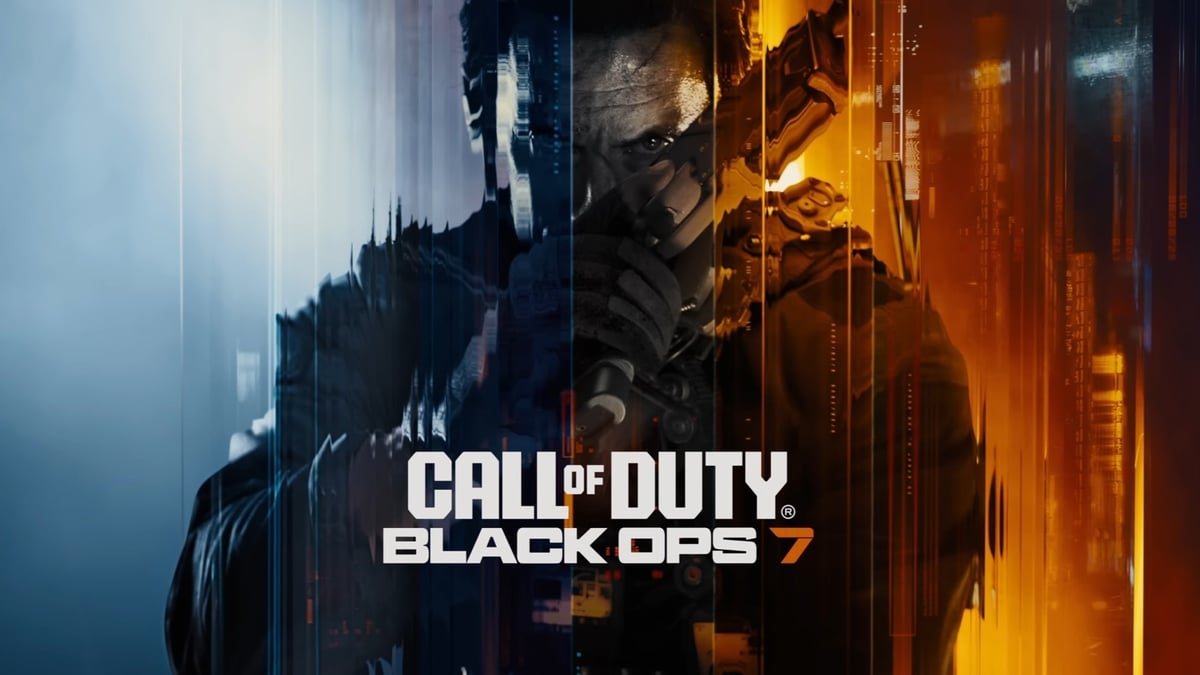
Step 1: Check Your Current Status in Windows
- Press Windows key, type
msinfo, and press Enter. - In System Summary, look for:
- Secure Boot State: On
- BIOS Mode: UEFI
✅ If both match, you’re ready for Black Ops 7.
❌ If BIOS Mode is Legacy or Secure Boot is Off/Unsupported, continue with the next steps.
Step 2: Verify TPM 2.0
- Press Windows key + R, type
tpm.msc, press Enter. - In the middle pane, confirm:
- Status: “The TPM is ready for use”
- Specification Version: 2.0
If TPM isn’t ready:
- Enable it in your motherboard firmware.
- Intel boards usually label it PTT.
- AMD boards usually label it fTPM.
If you can’t find the option, check your motherboard manual or your vendor’s TPM/Secure Boot help hub.
Step 3: Confirm GPT Partition Style
Secure Boot requires UEFI with GPT (GUID Partition Table), not MBR.
- Right-click Start → Disk Management.
- In the lower pane, right-click your Windows boot disk → Properties → Volumes.
- Check Partition Style: it should read GPT.
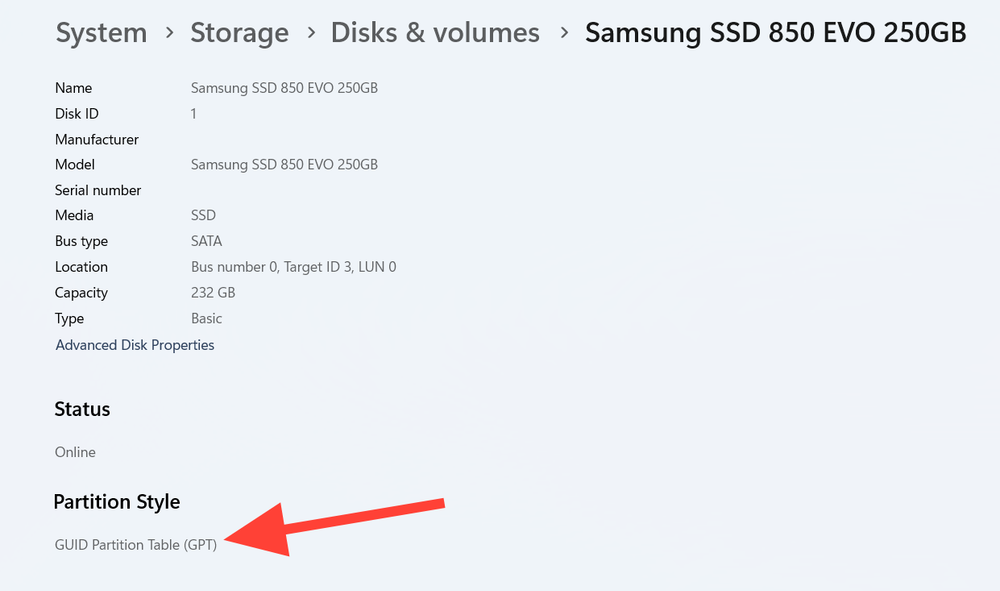
If it’s MBR, convert it:
mbr2gpt /validate /disk:0 /allowFullOS
mbr2gpt /convert /disk:0 /allowFullOS
⚠️ Back up your data first. While non-destructive, partition changes always carry risk.
If conversion fails, the error message will guide you (too many partitions, missing UEFI mode, etc.).
Step 4: Switch Firmware to UEFI
- Restart and press your firmware hotkey (F11, F12, or Delete).
- Go to Advanced Settings → Boot Options.
- Disable CSM (Compatibility Support Module).
- Save and reboot.
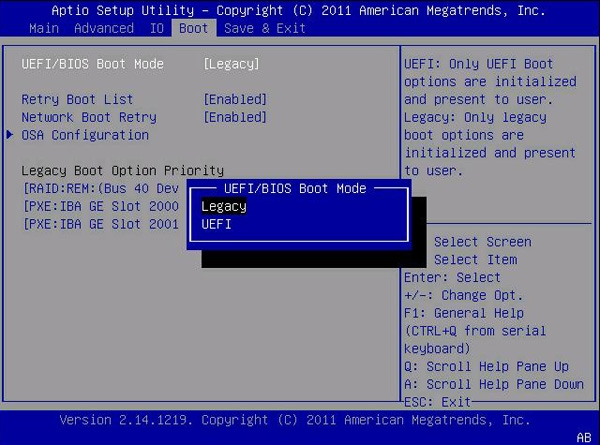
Once back in Windows, re-run msinfo to confirm BIOS Mode: UEFI.
Step 5: Enable Secure Boot
- Reboot into firmware again.
- Go to Boot → Secure Boot.
- Set to Enabled (some boards use Windows UEFI Mode).
- Save changes and restart.
Back in Windows, confirm Secure Boot State: On in msinfo.
See How to Enable Secure Boot on All Major Motherboards (ASUS, MSI, Gigabyte, Dell, HP)
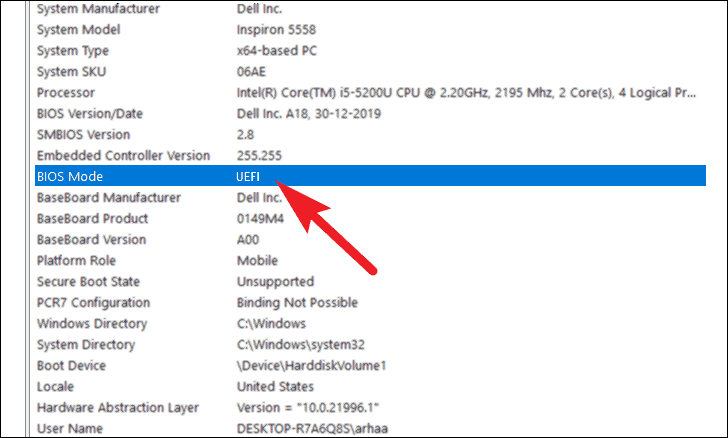
Troubleshooting Common Issues
- BitLocker users: Changing boot mode or converting GPT can trigger recovery prompts. Keep your recovery key handy.
- Older motherboards: You may need a BIOS update to expose TPM/fTPM or enable Secure Boot reporting.
- Drive won’t convert:
mbr2gptwill list the reasons (too many partitions, etc.). Resolve and retry. - Secure Boot unsupported: Update your BIOS or check if your board is compatible.
Why TPM 2.0 and Secure Boot Are Mandatory
- Secure Boot ensures only trusted code runs before Windows loads, blocking low-level hacks.
- TPM 2.0 provides a hardware-backed root of trust, storing measurements and cryptographic keys securely.
Together, they close off one of the most powerful cheat vectors: pre-boot tampering for elevated privileges.
At launch, RICOCHET’s remote attestation makes spoofing nearly impossible by verifying your TPM and Secure Boot settings against Microsoft’s servers, not just your local system.
What Changes Between Beta and Launch
- During Beta (October 2–5): TPM 2.0 and Secure Boot required. RICOCHET will learn player behavior to tune cheat detection.
- At Launch (November 14): Remote attestation goes live. RICOCHET will also use stronger machine learning models to spot aimbots, wallhacks, and injected cheats faster.
The goal isn’t “zero cheaters” — that’s impossible. Instead, the aim is to make cheating more expensive and riskier while improving detection accuracy.
Final Checklist Before Black Ops 7
| Windows Shows | Next Steps |
|---|---|
| UEFI + Secure Boot On | ✅ You’re ready — no action needed. |
| UEFI + Secure Boot Off | Enable Secure Boot in firmware. |
| Legacy + Secure Boot Off | Enable TPM → Convert MBR to GPT → Disable CSM → Enable Secure Boot. |
| Secure Boot: Unsupported | Update BIOS or check compatibility. |
| TPM Missing/Not Ready | Enable PTT/fTPM in firmware or update BIOS. |
Conclusion
Black Ops 7 raises the bar for PC security by making TPM 2.0 and Secure Boot mandatory. It’s not just about system compatibility — it’s about creating a harder, more expensive environment for cheaters.
By following the steps above now, you’ll ensure a smooth beta experience in October and be fully ready when Black Ops 7 launches on November 14, 2025.
👉 Double-check your system today, update your firmware if needed, and get ahead of the curve.
Because when the servers go live, the last thing you’ll want is your PC telling you “game won’t start.”
And if you'd like to go a step further in supporting us, you can treat us to a virtual coffee ☕️. Thank you for your support ❤️!

We do not support or promote any form of piracy, copyright infringement, or illegal use of software, video content, or digital resources.
Any mention of third-party sites, tools, or platforms is purely for informational purposes. It is the responsibility of each reader to comply with the laws in their country, as well as the terms of use of the services mentioned.
We strongly encourage the use of legal, open-source, or official solutions in a responsible manner.



Comments