If you’ve ever used Everything on Windows, you know how frustrating it is that macOS doesn’t offer an equivalent tool. Spotlight is fine for basic queries, but when you need fast, precise file searches with real filters, it falls short pretty quickly.
Enter Cardinal, a blazing-fast file search utility for macOS that finally fills that gap. No gimmicks, no indexing headaches once set up—just instant search results with the same query syntax that made Everything famous.
Developed by Donough Liu, Cardinal is coded in Rust with a Tauri interface, and distributed under the MIT license. Translation: it’s open, fast, and built to last.

What Makes Cardinal So Powerful?
Cardinal uses an ultra-efficient index combined with a search syntax inspired by Everything, giving you precise control over how you search. Simply type your criteria, and results appear instantly—no delays, no spinning wheels.
Here’s what you can do:
✔ Combine keywords with automatic AND logic
Typing:
brouillon rapport
will return files containing both words.
✔ Filter by file type
Example:
*.pdf briefing*
→ Shows only PDF files matching the name.
✔ Filter by file size
.zip size:>100MB
→ Finds large ZIP archives.
✔ Search inside a specific folder
infolder:Documents
→ Restricts results to a chosen directory.
✔ More advanced options
- Exclude file types
- Use regex
- Combine multiple filters
In short: everything Spotlight should be able to do, but doesn’t.
Smart Keyboard Shortcuts for Productivity
Cardinal doesn’t just search well—it’s designed for speed everywhere, including navigation. Some of its most useful shortcuts include:
| Shortcut | Action |
|---|---|
| Cmd + Shift + Space | Open Cardinal anywhere (like Spotlight) |
| Space | Quick Look preview of selected file |
| Cmd + R | Open file location in Finder |
| Cmd + C | Copy full file path |
Fast search + fast actions = real productivity.
How to Install Cardinal on macOS
Installing Cardinal is straightforward:
- Go to the project’s GitHub Releases page.
- Download the .dmg installer.
- Drag it into your Applications folder.
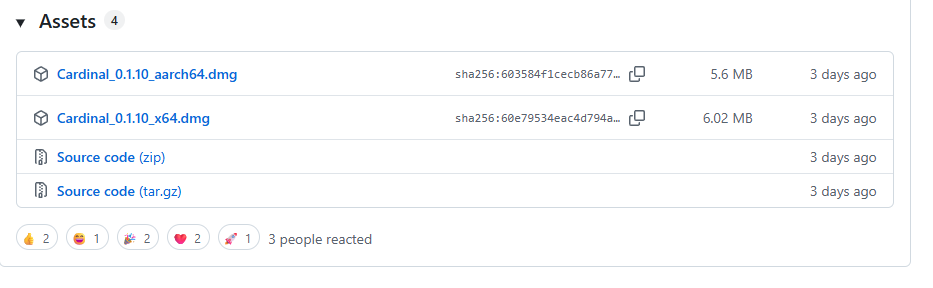
The app also supports multiple languages, selectable directly from the status bar—perfect if you prefer a French interface.
One Thing to Know Before Using Cardinal
The first time you launch Cardinal, it needs to index your drive to enable instant searching. Depending on the size of your disk, this initial process might take a little time. Once done, however, the speed is immediate—and impressively so.
Conclusion
Cardinal isn’t just a Spotlight alternative—it’s the macOS file search tool many users have been waiting for. With blazing-fast indexing, advanced filters, smart shortcuts, and open-source development, it finally brings the power of Everything to Apple’s ecosystem. If you work with files constantly, this may become one of your favorite macOS tools.
And if you'd like to go a step further in supporting us, you can treat us to a virtual coffee ☕️. Thank you for your support ❤️!

We do not support or promote any form of piracy, copyright infringement, or illegal use of software, video content, or digital resources.
Any mention of third-party sites, tools, or platforms is purely for informational purposes. It is the responsibility of each reader to comply with the laws in their country, as well as the terms of use of the services mentioned.
We strongly encourage the use of legal, open-source, or official solutions in a responsible manner.


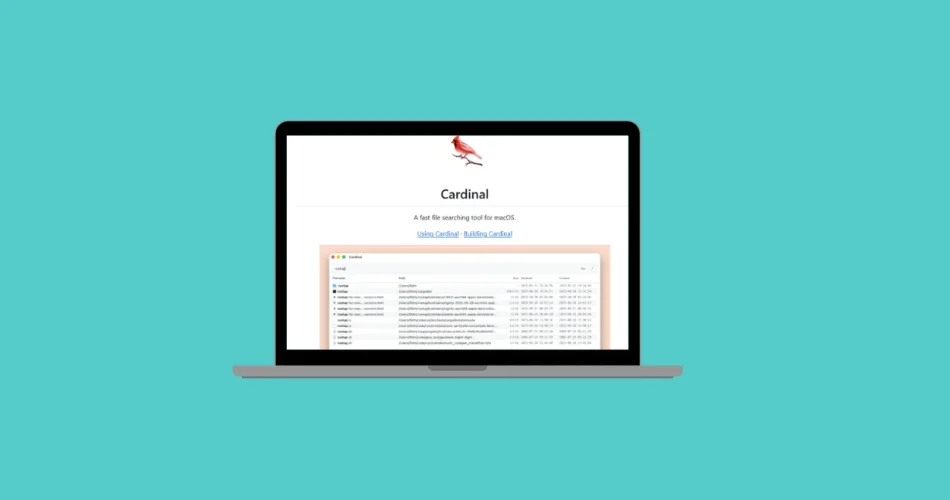
Comments