Microsoft has officially released the Windows 11 2025 Update (version 25H2) as a downloadable ISO for clean installs, virtual machines, and in-place upgrades. The update is based on build 26200.6584 and ships as an enablement package on top of 24H2, meaning both versions share the same servicing branch and feature pipeline.
The x64 multi-edition ISO is around 7GB, while Arm64 builds are slightly smaller. If you want the fresh support window, you’ll need 25H2—Home and Pro editions get 24 months of support from general availability.
Download the Windows 11 25H2 ISO (x64) from Microsoft
For most PCs, the multi-edition x64 ISO is the right choice. It unlocks Windows 11 Home, Pro, or Education depending on your product key.
- Visit the Windows 11 download page.
- Select “Download Windows 11 (multi-edition ISO for x64 devices)”.
- Confirm your language and generate the download link.
- Expect a ~7GB download—use a stable connection and reliable storage.
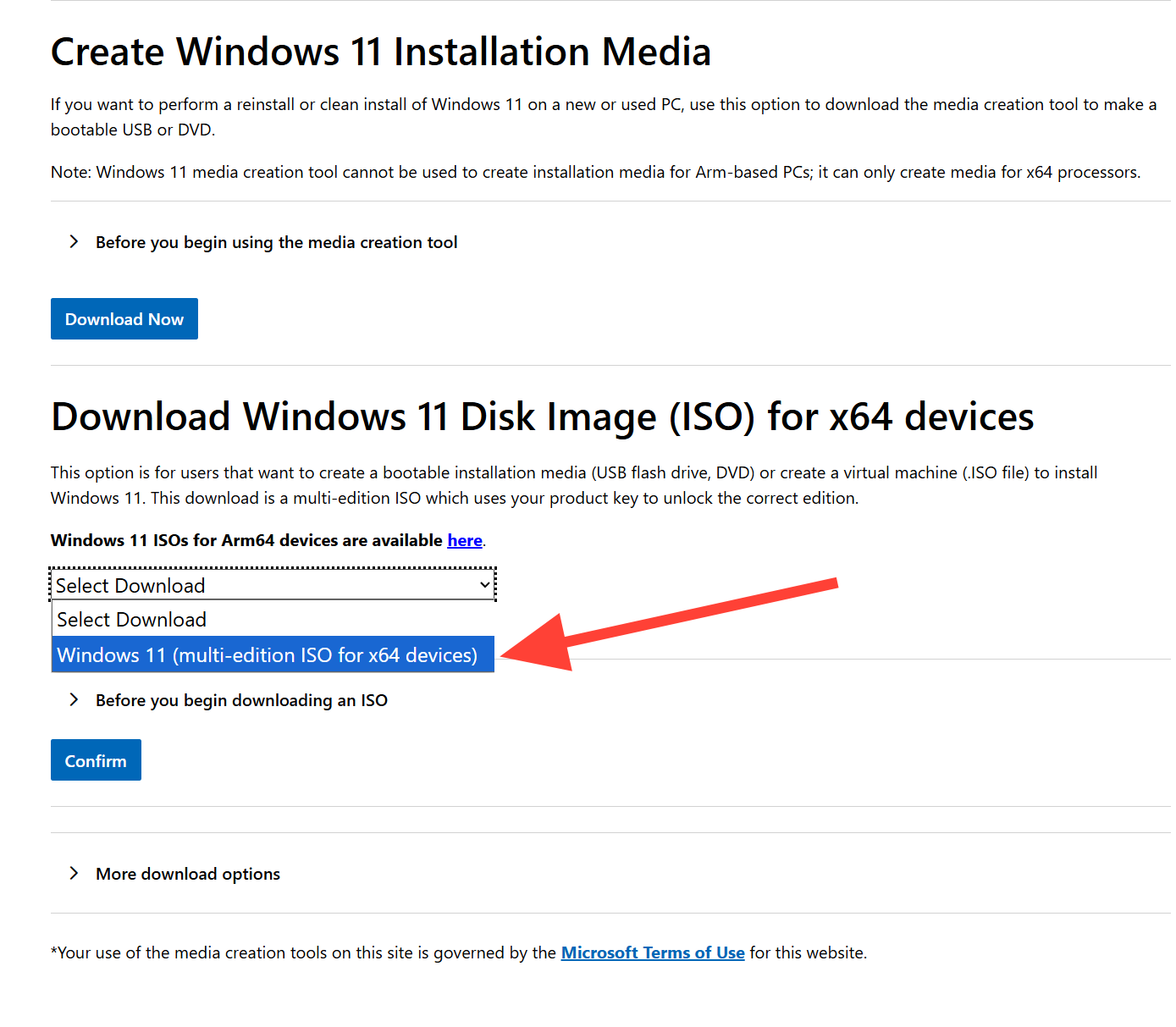
✅ Tip: Verify the ISO file integrity after downloading:
Get-FileHash <path-to-iso> -Algorithm SHA256
Compare the result against the SHA-256 hash published on Microsoft’s page.
Download the Windows 11 25H2 ISO for Arm64 devices
If you’re on a Snapdragon or other Arm-based PC, use the dedicated Arm64 ISO:
- Go to the Arm64 ISO download page.
- Pick edition + language.
- Download the Arm64 image.
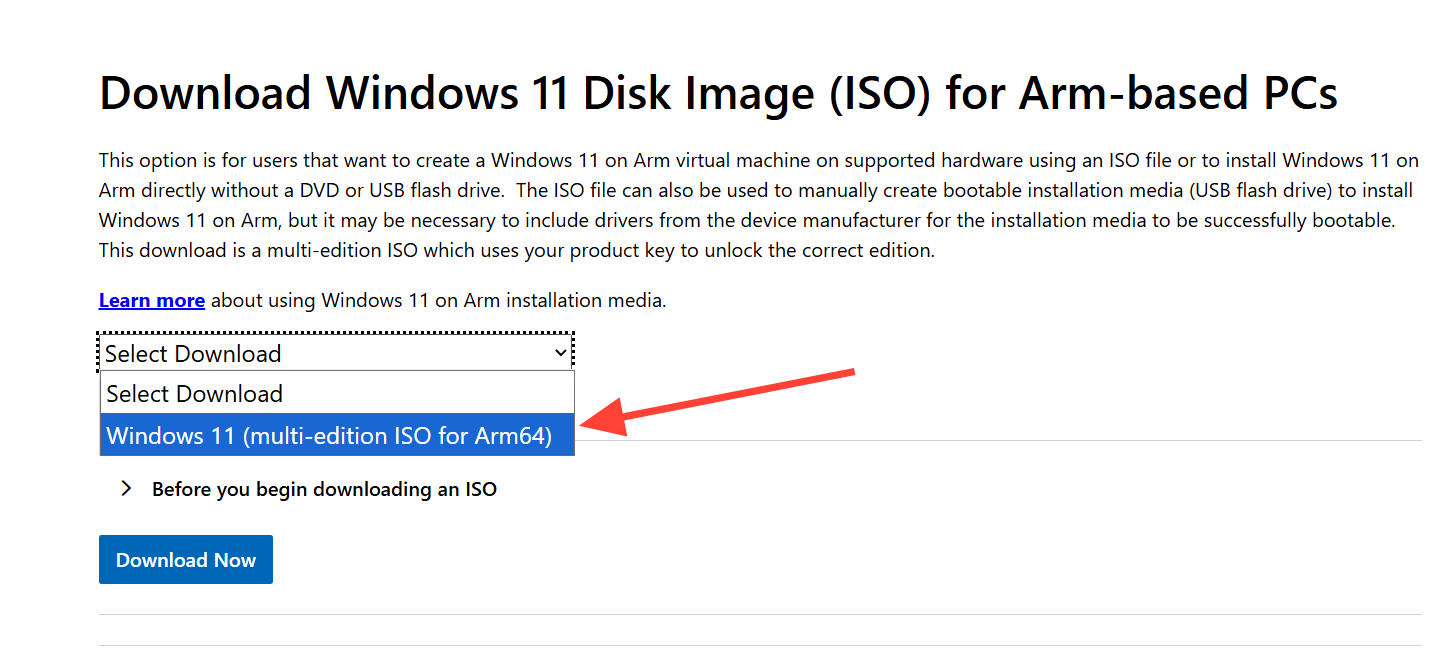
⚠️ Note: The Installation Assistant and Media Creation Tool don’t work on Arm—use the ISO method.
Use the Installation Assistant (x64) for an in-place upgrade
If you’re staying on the same PC and meet requirements, the Installation Assistant is the simplest path:
- Download it from the same Windows 11 download page.
- Requires Windows 10 2004 or newer (or Windows 11), admin rights, and ~9GB free.
- Only supports x64 processors and checks hardware compatibility automatically.
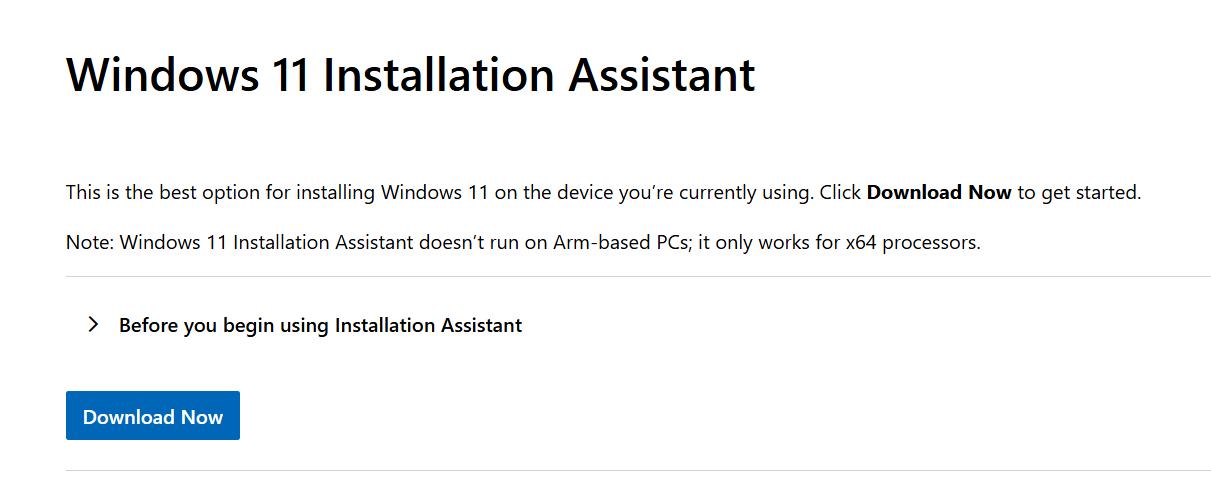
Create bootable media with the Media Creation Tool (x64)
For clean installs or reinstalling on another PC:
- Download the Media Creation Tool (MCT).
- Run as admin → Accept → Select Create installation media for another PC.
- Choose language + 64-bit architecture.
- Write directly to an 8GB+ USB drive.
Or, save as ISO and later burn to DVD via Burn disc image.
Insider Preview ISOs (Release Preview)
If you want an Insider build:
- Log in with a Microsoft account.
- Choose Windows 11 Release Preview (25H2, build 26200.xxxx).
- Select language → Download 64-bit ISO.
Windows 11 Enterprise 25H2 Evaluation ISOs
For IT admins and developers, Microsoft offers evaluation ISOs via the Evaluation Center.
- Available for x64 and Arm64.
- Includes Enterprise + LTSC 2024.
- Trial period with activation requirements.
Install from the ISO
- In-place upgrade: Right-click ISO → Mount → Run setup.exe → choose to keep files/apps (if editions match).
- Clean install: Boot from USB created by MCT → format target drive → proceed with fresh setup.
⚠️ Always back up data before upgrading.
⚠️ Make sure your PC meets TPM 2.0 + Secure Boot requirements for supported updates.
Already on Windows 11 24H2?
Windows 11 25H2 and 24H2 are serviced together. On supported systems, the update installs as a small enablement package, so:
- No major differences in performance or compatibility.
- Apps and drivers remain stable.
- If you don’t need an ISO, simply wait for Windows Update to deliver 25H2 like a monthly feature update.
❓ FAQ: Windows 11 25H2 ISO
What is the size of the Windows 11 25H2 ISO?
The x64 multi-edition ISO is around 7GB. The Arm64 build is slightly smaller.
Can I upgrade directly from Windows 10?
Yes, if your PC runs Windows 10 version 2004 or newer and meets Windows 11 requirements.
Does Windows 11 25H2 require TPM 2.0?
Yes. TPM 2.0 and Secure Boot are required for supported installations.
What’s new in Windows 11 25H2?
Highlights include Personal Data Encryption, Wi-Fi 7 support, Bluetooth LE Audio, protected print mode, and expanded Microsoft LAPS features.
Do I need 25H2 if I already run 24H2?
Not immediately. Both versions share the same servicing branch, but 25H2 resets the support clock, making it a better choice for long-term updates.
And if you'd like to go a step further in supporting us, you can treat us to a virtual coffee ☕️. Thank you for your support ❤️!

We do not support or promote any form of piracy, copyright infringement, or illegal use of software, video content, or digital resources.
Any mention of third-party sites, tools, or platforms is purely for informational purposes. It is the responsibility of each reader to comply with the laws in their country, as well as the terms of use of the services mentioned.
We strongly encourage the use of legal, open-source, or official solutions in a responsible manner.



Comments