As the digital landscape evolves, so does the need for robust security measures to protect our personal and professional data. Windows 11 has raised the bar by requiring Trusted Platform Module (TPM) version 2.0 and Secure Boot for a secure computing environment. These technologies work together to fortify your device against unauthorized access and malware, ensuring system integrity right from the boot process. In this guide, we’ll walk you through the steps to verify and enable these critical security features on your PC, bolstering your defenses in an increasingly hostile cyber world.
Understanding TPM 2.0 and Secure Boot
Trusted Platform Module (TPM) 2.0 is a specialized chip on your motherboard that enables secure cryptographic operations. It stores cryptographic keys, digital certificates, and passwords, ensuring that, even if your operating system is compromised, attackers cannot access sensitive information.
Secure Boot, on the other hand, is a feature that allows your system to boot only using software that is trusted by the PC manufacturer. This prevents the loading of malicious software during the startup process, safeguarding your system from threats before your operating system even loads.
Checking TPM 2.0 and Secure Boot Status
Before diving into the enabling process, it’s essential to check whether your computer currently has TPM 2.0 and Secure Boot supported and activated.
Verifying TPM 2.0
1- Open the Run Dialog: Press Windows + R to open the Run dialog.
2- Open TPM Management Console: Type tpm.msc and hit Enter.

3- View the Status: The console will show your TPM’s status and version under “TPM Manufacturer Information.” Look for version 2.0; if it’s missing, it might be disabled in BIOS/UEFI or unsupported by your hardware.
Verifying Secure Boot
- Open System Information: Press
Windows + Rand typemsinfo32to access System Information. - Check Secure Boot State: In the right pane, find “Secure Boot State” to see if it’s “On” (enabled) or “Off” (disabled).

Steps to Enable TPM 2.0 in BIOS/UEFI
To enable TPM 2.0, you will need to enter your system’s BIOS or UEFI settings. Here’s how:
- Restart Your Computer: Save your files and reboot your device.
- Access BIOS/UEFI: During startup, press the key to enter BIOS/UEFI setup (common keys include Delete, F2, F10, or Esc; typically displayed briefly).
- Navigate to Security Settings: Look for sections labeled Security, Advanced, or Trusted Computing, depending on your firmware.
- Find the TPM Setting: Search for names such as “TPM Device,” “TPM State,” or platform-specific terms like “Intel PTT” or “AMD fTPM.”
- Enable TPM: Change the setting from Disabled or Off to Enabled or On. Ensure that any related options are properly set.
- Save Changes: Usually by pressing F10, confirm your changes and exit BIOS/UEFI.
- Recheck TPM Status: After rebooting, verify that TPM 2.0 is enabled by running
tpm.mscagain.
Steps to Enable Secure Boot in BIOS/UEFI
Secure Boot further secures your system’s startup process. Follow these steps to enable it:
- Restart Your Computer: Like before, reboot your system.
- Enter BIOS/UEFI Setup: Use the appropriate key for your system as described.
- Locate Secure Boot Option: In the Boot, Security, or Authentication tab, find “Secure Boot.”
- Disable CSM if Necessary: If Secure Boot is greyed out, disable “CSM” (Compatibility Support Module) or “Legacy Boot” to switch to UEFI mode.
- Enable Secure Boot: Set the option to Enabled.
- Save and Exit: Press F10 to save changes and confirm.
- Verify Secure Boot Status: After the reboot, use
msinfo32to check that Secure Boot State is now “On.”
Troubleshooting Common Issues
If you encounter problems enabling TPM 2.0 or Secure Boot:
- Update Firmware: Ensure your BIOS/UEFI firmware is the latest version, which might include enhancements for TPM and Secure Boot support.
- Install TPM Module: Some motherboards may require a physical TPM module if only hardware TPM is supported.
- Be Cautious with TPM Management: Resetting or clearing TPM can delete stored keys and data—proceed with care.
- Secure Boot Activation Issues: Make sure CSM or Legacy Boot is off, and confirm your OS offers Secure Boot compatibility.
- Refer to Manufacturer Documentation: For model-specific guidelines, consult your motherboard or system manufacturer’s manuals.
Conclusion
Securing your system with TPM 2.0 and Secure Boot is vital in protecting your data and maintaining system integrity in today’s digital environment. By following the steps outlined in this guide, you’ll take a significant step towards enhancing your Windows 11 security. Remember to back up important data before making any BIOS changes to prevent potential data loss. With a reinforced defense against threats, you can navigate the digital world with greater peace of mind.
And if you'd like to go a step further in supporting us, you can treat us to a virtual coffee ☕️. Thank you for your support ❤️!

We do not support or promote any form of piracy, copyright infringement, or illegal use of software, video content, or digital resources.
Any mention of third-party sites, tools, or platforms is purely for informational purposes. It is the responsibility of each reader to comply with the laws in their country, as well as the terms of use of the services mentioned.
We strongly encourage the use of legal, open-source, or official solutions in a responsible manner.


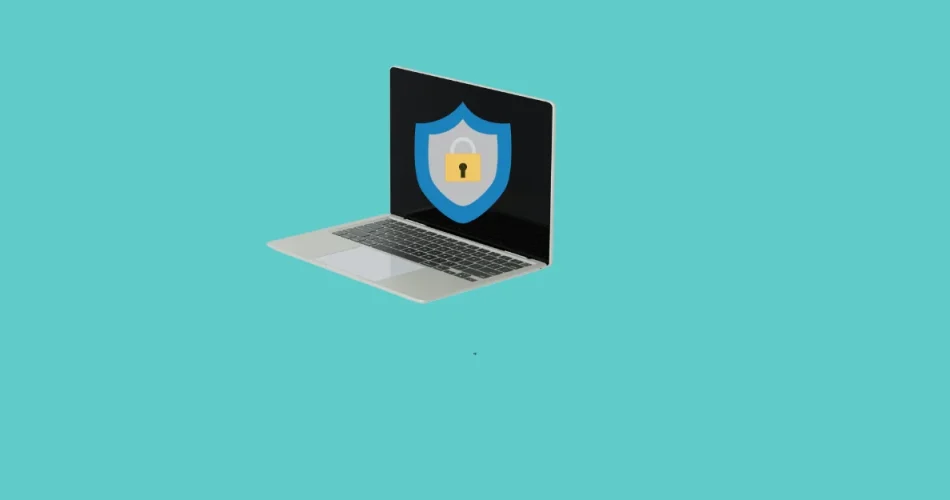
Comments