Is your Microsoft Word document refusing to print correctly? Are you seeing missing text, blank pages, or a distorted mess in Print Preview? This frustrating problem can derail your productivity and leave you scrambling for a solution. Fear not! This comprehensive guide is your key to resolving Word printing woes. We’ll explore a range of targeted fixes, from tweaking document settings to updating drivers and even delving into the Windows Registry. Get ready to restore your Word documents to their printed glory and say goodbye to printing headaches!
Understanding Why Word Documents Fail to Print Correctly
Several factors can contribute to Word printing problems:
- Corrupted User Profile: Damaged registry settings affecting Word’s printing functionality.
- Incorrect Settings: Word’s advanced settings blocking graphics, text boxes, or background elements.
- Outdated Drivers: Incompatible or outdated printer drivers causing communication errors.
- Corrupted Installation: Damaged Microsoft Office files affecting printing features.
- Hidden/Formatted Text: Text formatted as hidden or with special paragraph settings.
- Margin Issues: Incorrect margin settings causing content to be cut off.
- Print Spooler Problems: Issues with the Windows print spooler service.
Let’s address these potential causes!
Reset Word User Profile Registry Keys
Corrupted registry settings can interfere with Word’s ability to print correctly.
Step 1: Close Microsoft Word completely. Ensure it is not running in the background by checking Task Manager (Ctrl+Shift+Esc).
Step 2: Open the Windows Registry Editor by pressing Win + R, typing regedit, and pressing Enter.
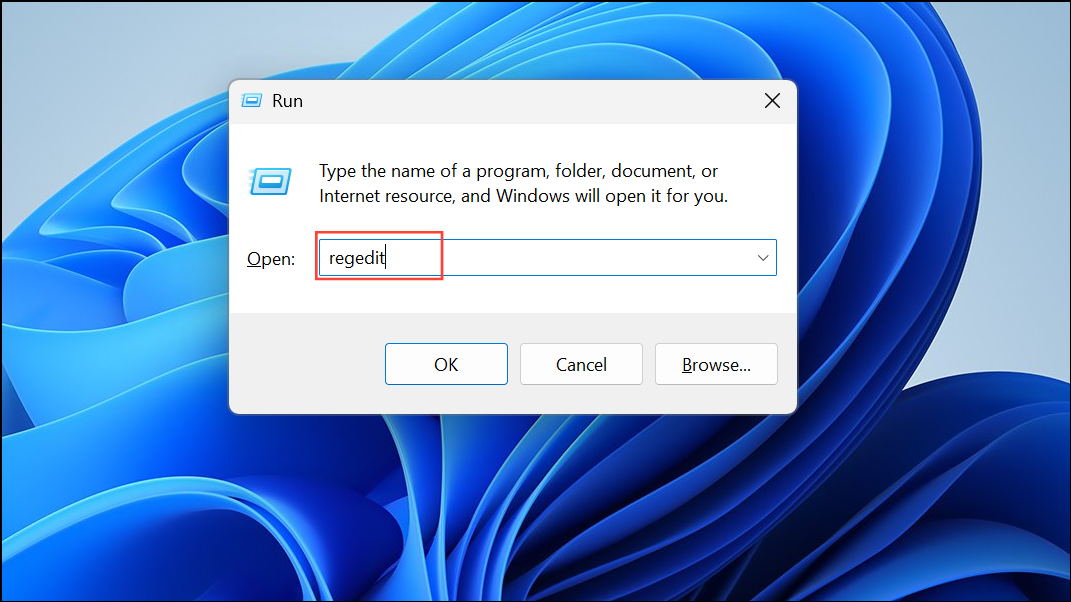
Step 3: Navigate to these registry paths:
Computer\HKEY_CURRENT_USER\Software\Microsoft\Office\16.0\Word(or a different number if you have a different version of Office, like 15.0, 14.0, etc.)Computer\HKEY_CURRENT_USER\Software\Microsoft\Office\Word

Step 4: Important: Back up these keys before making changes. Right-click each folder, select Export, and save the backup file. This allows you to restore the keys if something goes wrong.

Step 5: Delete both Word folders listed above. Word will automatically recreate them with default settings when you relaunch the program.

Step 6: Relaunch Microsoft Word and attempt to print or use Print Preview.
Enable Printing of Drawings, Graphics, and Text Boxes
Word settings control whether graphics, shapes, and text boxes appear in printouts.
Step 1: In Word, go to File > Options and select the Advanced tab.

Step 2: Scroll to the Show document content section. Ensure that these options are checked:
- Show drawings and text boxes on screen
- Show background colors and images in Print Layout view

Uncheck Show picture placeholders.
Step 3: Switch to the Display tab. Under Printing options, check these boxes:
- Print drawings created in Word
- Print background colors and images

Step 4: If your document uses images pasted from the web, select the image and press Ctrl + Shift + F9 to break any links to external content, ensuring it prints correctly.
Update Printer Drivers
Outdated or faulty printer drivers are a common cause of printing issues.
Step 1: Open the Windows search box (Windows key + S) and type Control Panel. Select it from the results.

Step 2: In Control Panel, go to Device Manager.
Step 3: Expand the Printers (or Print queues) section.

Step 4: Right-click your printer and choose Update driver.

Step 5: Select Search automatically for drivers to let Windows search for updates, or Browse my computer for drivers if you have downloaded the latest driver from the manufacturer’s website.

Step 6: After updating, print a test document from Word. If the issue persists, try rolling back to a previous driver version if the new one causes problems. To roll back, in Device Manager, right-click the printer, select “Properties”, go to the “Driver” tab, and click “Roll Back Driver” (if available).
Repair Microsoft Office Installation
Corrupted Office files can interfere with Word’s printing capabilities.
Step 1: Press Win + R, type appwiz.cpl, and press Enter to open Programs and Features.
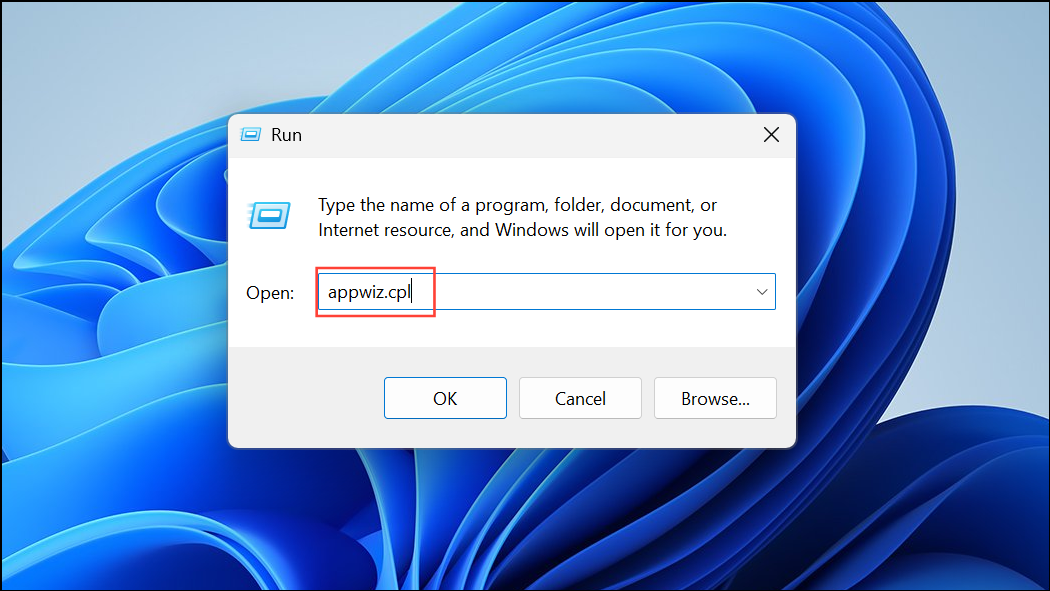
Step 2: Locate Microsoft Office in the list, right-click it, and select Change.

Step 3: Choose Quick Repair first. If the problem remains, repeat the steps and select Online Repair for a more thorough scan and repair.

Step 4: After the repair process completes, open Word and test printing again.
Check for Hidden or Formatted Text
Text formatted as hidden or with specific paragraph settings may not appear in print.
Step 1: Select the problematic text and open the Font dialog (Ctrl+D or Ctrl+Shift+F). Make sure the Hidden box is unchecked.

Step 2: Check paragraph settings. Select the text and open the Paragraph dialog (right-click and select “Paragraph”). Ensure Line spacing is not set to Exactly with a value too small for the font size.

Step 3: For forms or templates, go to File > Options > Advanced and scroll down to the Print section. Ensure Print only the data from a form is unchecked.

Adjust Margins and Page Setup
Incorrect margin settings can cause content to be cut off or surrounded by excess whitespace.
Step 1: Go to the Layout tab in Word and select Margins, then Custom Margins.

Step 2: Review your margin settings. If your content appears cut off, try increasing the margins. If you have excessive whitespace, try decreasing the margins (but be mindful of your printer’s limitations).

Step 3: If you require borderless printing, check your printer’s manual to see if “borderless” or “full bleed” printing is supported. Select the appropriate paper type and settings in the printer’s properties dialog. This is usually found under File > Print > Printer Properties (the exact location varies depending on your printer).
Print Directly to the Printer
Printing directly to the printer bypasses the Windows print spooler, which can sometimes resolve issues.
Step 1: Open Control Panel > Devices and Printers.

Step 2: Right-click your printer and select Printer properties.

Step 3: Go to the Advanced tab and check Print directly to the printer. Click OK to save changes.

Step 4: Try printing your Word document again.
Conclusion:
By systematically working through these troubleshooting steps, you can address the most common causes of Word printing problems. Remember to start with the simplest solutions first and test your printing after each change to isolate the cause. With a little persistence, you’ll be back to printing perfect Word documents in no time! If problems persist, consider creating a new Windows user profile or testing on another device to further isolate the issue. Good luck!
And if you'd like to go a step further in supporting us, you can treat us to a virtual coffee ☕️. Thank you for your support ❤️!

We do not support or promote any form of piracy, copyright infringement, or illegal use of software, video content, or digital resources.
Any mention of third-party sites, tools, or platforms is purely for informational purposes. It is the responsibility of each reader to comply with the laws in their country, as well as the terms of use of the services mentioned.
We strongly encourage the use of legal, open-source, or official solutions in a responsible manner.



Comments