Even high-end PCs experience performance dips, stutters, and delayed textures in MGS Delta. Unreal Engine 5’s resource demands, combined with heavy default settings, often overwhelm GPUs and CPUs without delivering proportional visual gains. Fortunately, most issues can be mitigated with patches, optimized graphics settings, and (for advanced players) configuration tweaks.

Method 1: Update to the Latest Patch
- Open your game launcher (Steam, Xbox, PlayStation).
- Download & install the latest patch (v1.1.2 or newer).
- Restart and test areas where stutters or texture delays occurred.
👉 Recent patches fixed multiple streaming and crash bugs, so always update first.
Method 2: Adjust Graphics & Performance Settings
1- Lower global illumination, shadows, and resolution scaling from High/Ultra → Balanced/Medium.

2- Disable motion blur & depth of field (saves resources, minimal visual loss).
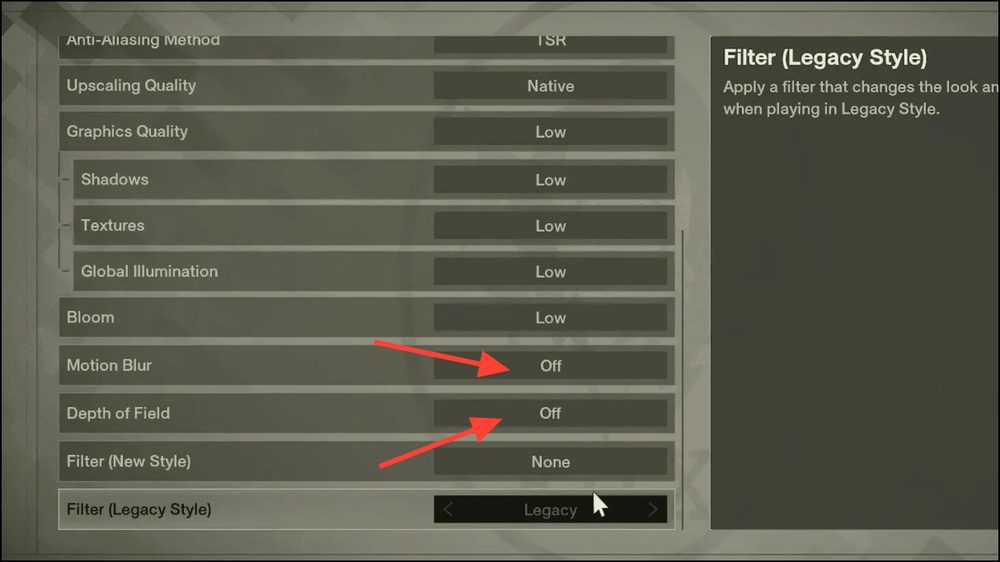
3- Enable DLSS/FSR → set to Balanced or Performance for smoother frames.
4- Cap framerate at 60 FPS (or 120 if hardware allows) to reduce spikes and input lag.
5- For ultrawide monitors, use community patches to fix scaling and aspect ratio issues.
Method 3: Update GPU Drivers & System Software
- Install the latest NVIDIA, AMD, or Intel GPU drivers.
- Update your BIOS if you notice CPU-related crashes (carefully follow vendor steps).
- Reinstall DirectX runtime and Visual C++ Redistributables.
Method 4: Verify or Reinstall Game Files
- Steam → Properties → Installed Files → Verify integrity to fix corrupted assets.
- If issues persist, fully reinstall the game for a clean build.
Method 5: Use Mods & Advanced Config Tweaks
1- Browse Nexus Mods for optimization packs (shader fixes, streaming tweaks).
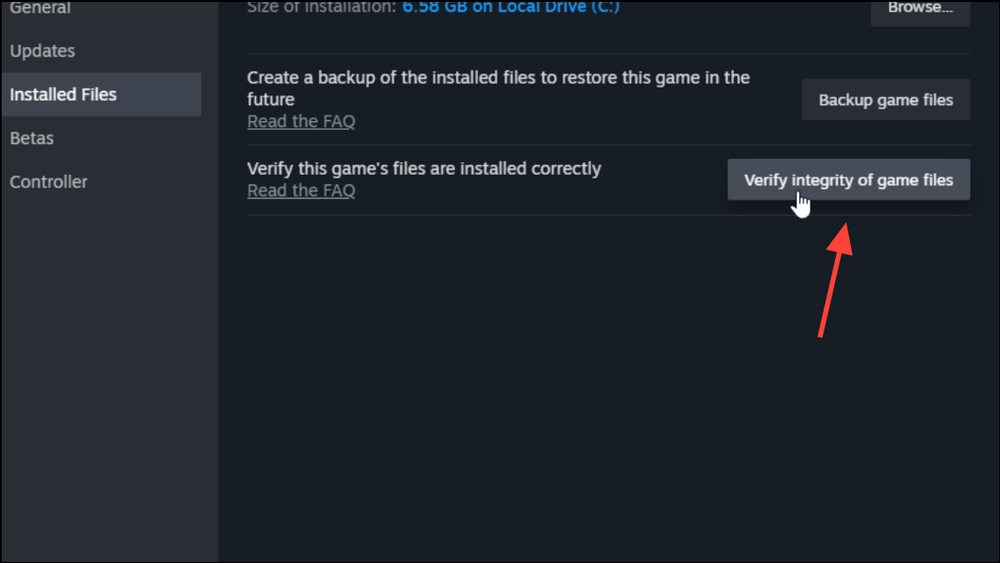
2- Backup saves & install mods carefully.
3- Edit Engine.ini at:AppData\Local\MGSDelta\Saved\Config\Windows Example tweaks: [SystemSettings] bUseFixedFrameRate=True bSmoothFrameRate=False FixedFrameRate=120 FrameRateLimit=120.0 r.Streamline.DLSSG.Enable=1 t.Streamline.Reflex.Enable=1 ⚠️ Uncapping FPS above 120 may cause slow-motion bugs unless paired with pacing mods.
4- Disable virtual shadows & mesh SDFs to gain up to 20–30% FPS (may cause visual glitches).
Method 6: Configure Antivirus & Security Software
- Add exceptions for game executables in tools like Bitdefender or Windows Defender.
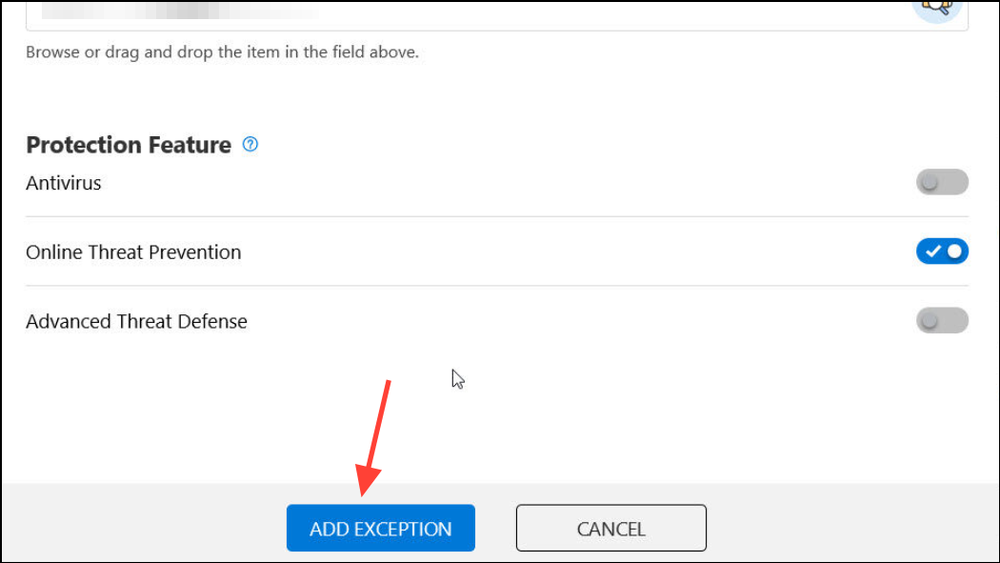
- Real-time scanning can block streaming files, causing stutters.
Method 7: Extra Optimization Tips
- Install the game on a fast NVMe SSD to speed up texture streaming.
- Close background apps (browsers, overlays, Discord, screen recorders).
- Set Windows Power Plan to High Performance.
- Test controllers via USB vs Bluetooth if you notice input stutter.
Final Thoughts
By combining patch updates, smart graphics adjustments, and targeted tweaks, most players can eliminate Metal Gear Solid Delta: Snake Eater’s performance dips and delayed textures. As Unreal Engine 5 titles evolve, expect future patches and community mods to further optimize stability.
Frequently Asked Questions (FAQ)
❓ Why does Metal Gear Solid Delta: Snake Eater stutter even on high-end PCs?
The game runs on Unreal Engine 5, which is extremely demanding. Features like global illumination, high-resolution shadows, and heavy texture streaming can overwhelm even modern GPUs and CPUs. Default settings are often tuned for visuals over stability, which is why tweaking them is necessary.
❓ Does enabling DLSS or FSR fix texture pop-in?
Not directly. DLSS and FSR mainly improve frame rates by lowering render resolution and upscaling. However, higher performance reduces GPU strain, which indirectly improves texture streaming speeds and helps reduce pop-in.
❓ Why is my FPS locked at 60?
By default, the game enforces a 60 FPS cap to maintain animation consistency. You can raise this limit in the graphics settings or via the Engine.ini file, but going too high (120+ FPS) may cause slow-motion bugs unless you also apply frame pacing mods.
❓ Will mods or config tweaks break my save files?
No, most optimization mods only adjust rendering or engine behavior. However, it’s always recommended to back up your save files before making changes. In rare cases, incorrectly applied tweaks can cause crashes or corrupted installs.
❓ Do I need to reinstall the game if I get delayed textures?
Not always. Start with verifying game files in Steam or your launcher. A reinstall is only necessary if corrupted or missing files are repeatedly detected, or if no other fixes work.
❓ Is installing the game on an SSD really that important?
Yes. Installing on a fast SSD (preferably NVMe) greatly reduces texture pop-in and speeds up asset streaming. HDD installations almost always result in longer load times and delayed textures.
And if you'd like to go a step further in supporting us, you can treat us to a virtual coffee ☕️. Thank you for your support ❤️!

We do not support or promote any form of piracy, copyright infringement, or illegal use of software, video content, or digital resources.
Any mention of third-party sites, tools, or platforms is purely for informational purposes. It is the responsibility of each reader to comply with the laws in their country, as well as the terms of use of the services mentioned.
We strongly encourage the use of legal, open-source, or official solutions in a responsible manner.



Comments