In today’s digital world, safeguarding your personal data is more critical than ever. Your text messages often contain sensitive information, making them a prime target for unauthorized access. Fortunately, Windows 11 provides robust privacy controls, empowering you to decide which applications can interact with your texts. This guide dives deep into the steps you can take to secure your messages, offering practical solutions for all user levels.
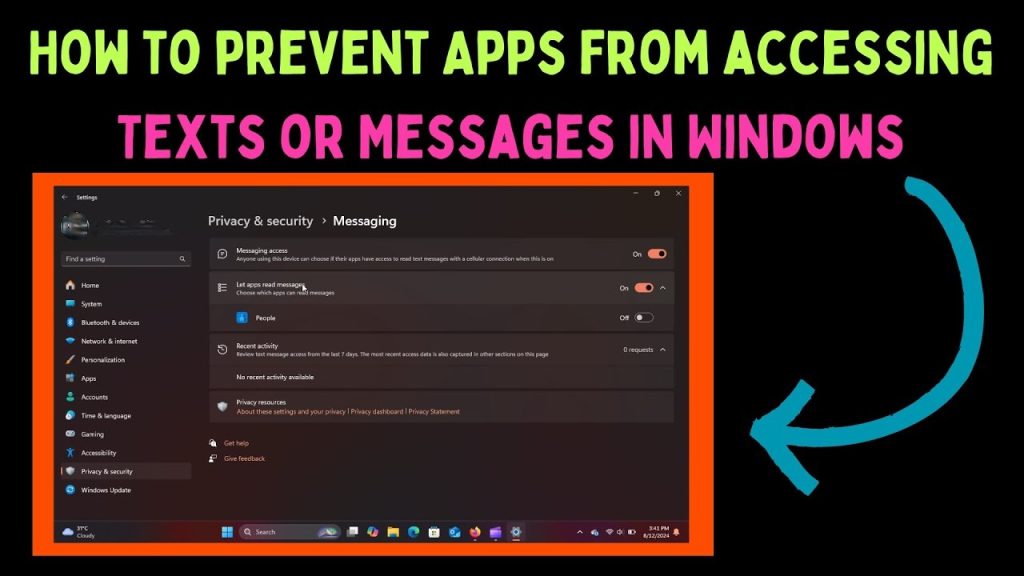
Why Secure Your Text Messages?
Protecting your text messages helps prevent data breaches, stops the flow of personal information to unwanted third parties, and reduces the likelihood of receiving spam or scams. By taking control of app permissions, you actively defend your privacy and ensure your communications remain confidential.
Method 1: Mastering Windows 11’s Privacy Settings
The built-in Settings app offers the most straightforward method for managing app access to your messages. This is the recommended starting point for most users.
1- Open the Settings App: Press the Windows key + I to quickly access the Settings menu. This central hub provides access to all system configurations.
2- Navigate to Privacy & Security: In the left sidebar, click on “Privacy & security.” This section consolidates all privacy-related controls.
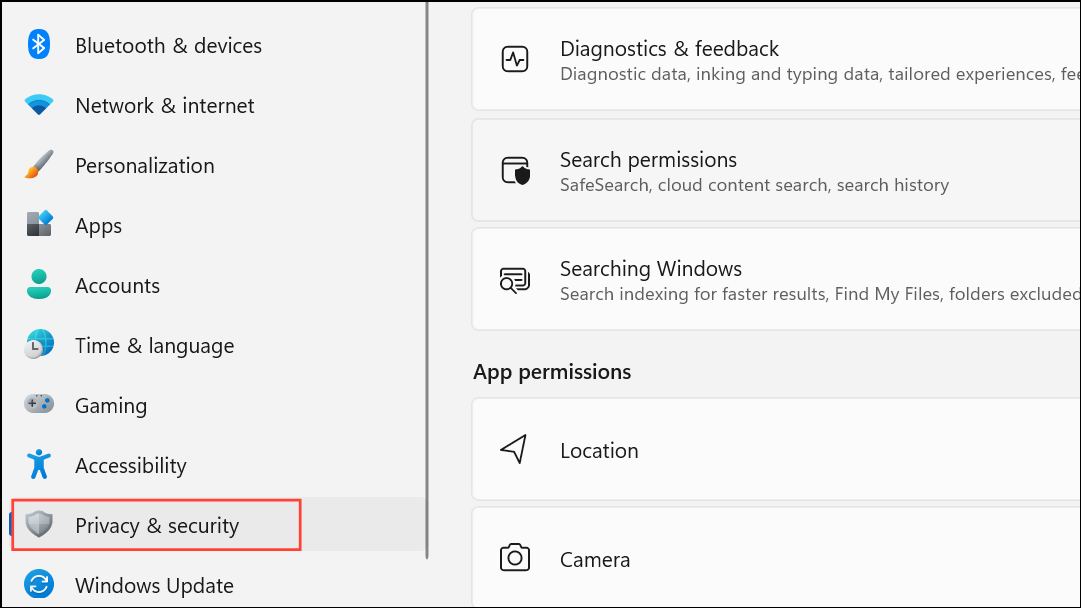
3- Access Messaging Permissions: Scroll down within the Privacy & security section to “App permissions” and then click on “Messaging.” This area manages app access to your messages.
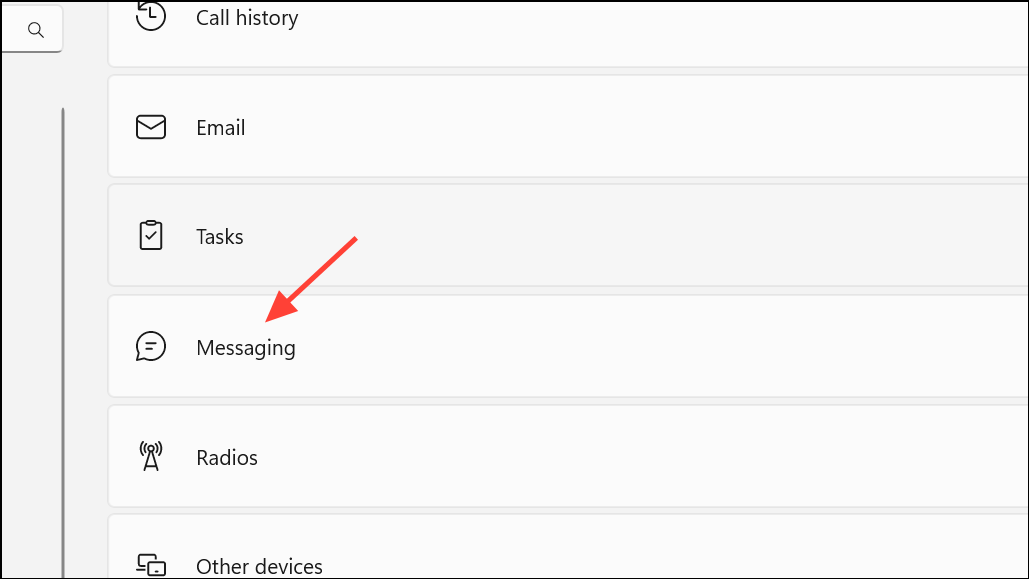
4- Control Overall Access: You’ll see a toggle labeled “Allow apps to access your messages.”
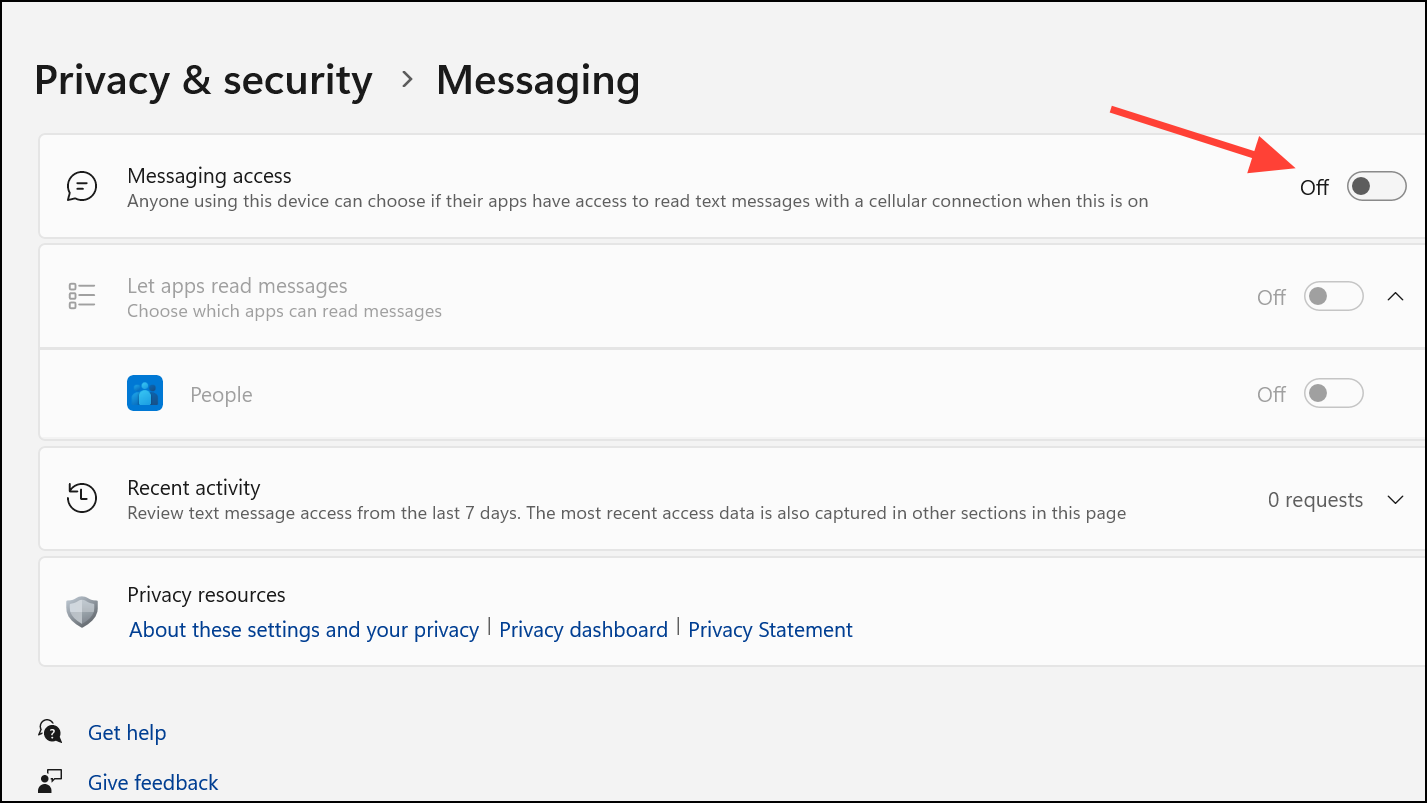
- To block all apps: Turn this toggle Off. This immediately restricts all applications from reading or sending your messages.
- To manage individual apps: Leave the toggle On. This lets you choose which apps can access your messages.
5- Fine-Tune App Permissions: If you’ve chosen to allow access to some apps, you’ll find a list of individual apps below the main toggle. Use the toggles next to each app’s name to grant or deny access.
- Enable access: Toggle the switch On to allow an app to read and send messages.
- Disable access: Toggle the switch Off to block an app from accessing your messages.
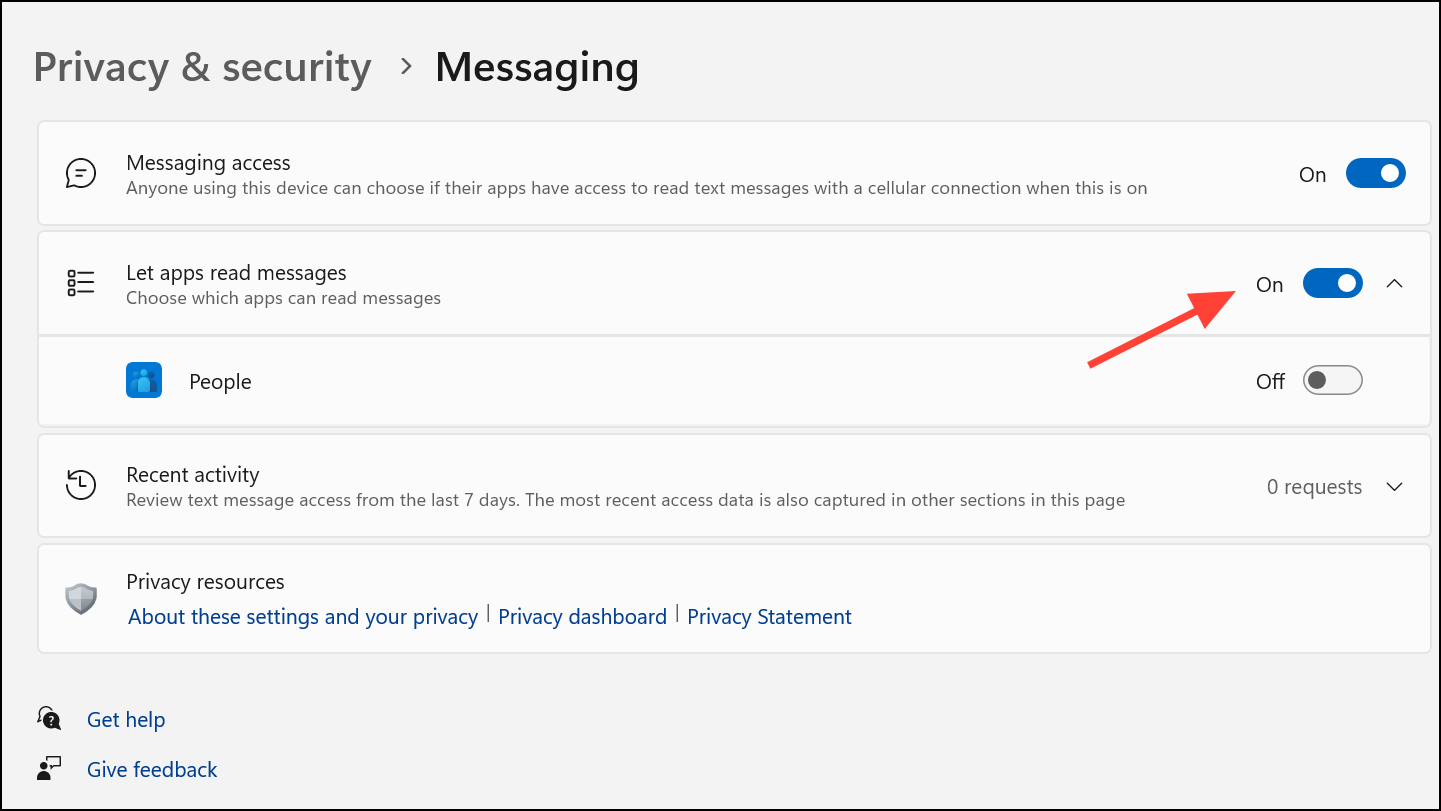
Your changes are saved and take effect instantly.
Method 2: Advanced Restrictions with the Registry Editor
For users seeking greater control or needing to override existing permissions, the Registry Editor offers a more powerful approach. Important: Editing the registry requires caution. Incorrect modifications can lead to system instability. Always back up your registry or create a system restore point before proceeding.
1- Open the Registry Editor: Press Windows key + R, type regedit, and press Enter. This launches the Registry Editor.
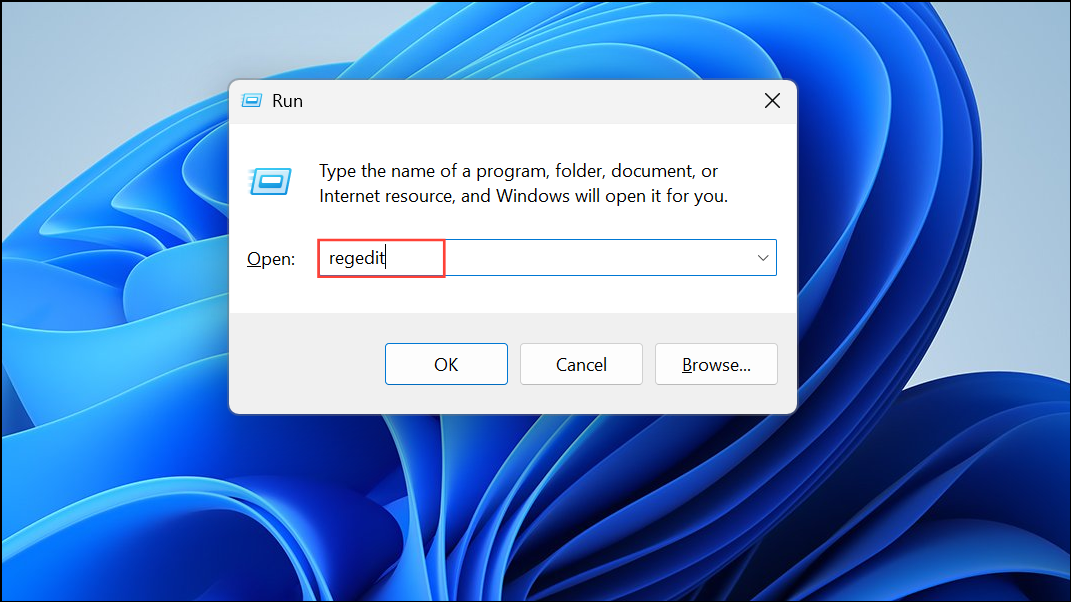
2- Navigate to the Messaging Key: In the Registry Editor, browse to the following location: HKEY_LOCAL_MACHINE\SOFTWARE\Microsoft\Windows\CurrentVersion\CapabilityAccessManager\ConsentStore\chat
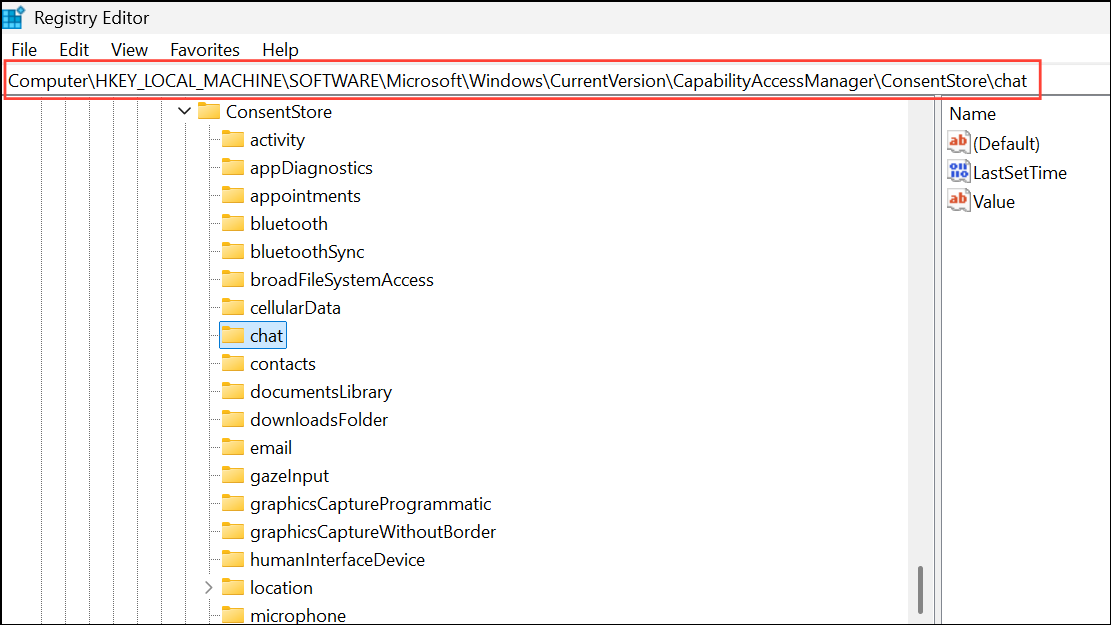
3- Modify the Value Data: In the right-hand pane, double-click the value entry (often named “Value” or similar).
4- Set the Value to Deny: In the “Value data” field, change the value to “Deny”. This blocks all apps from accessing your messages.
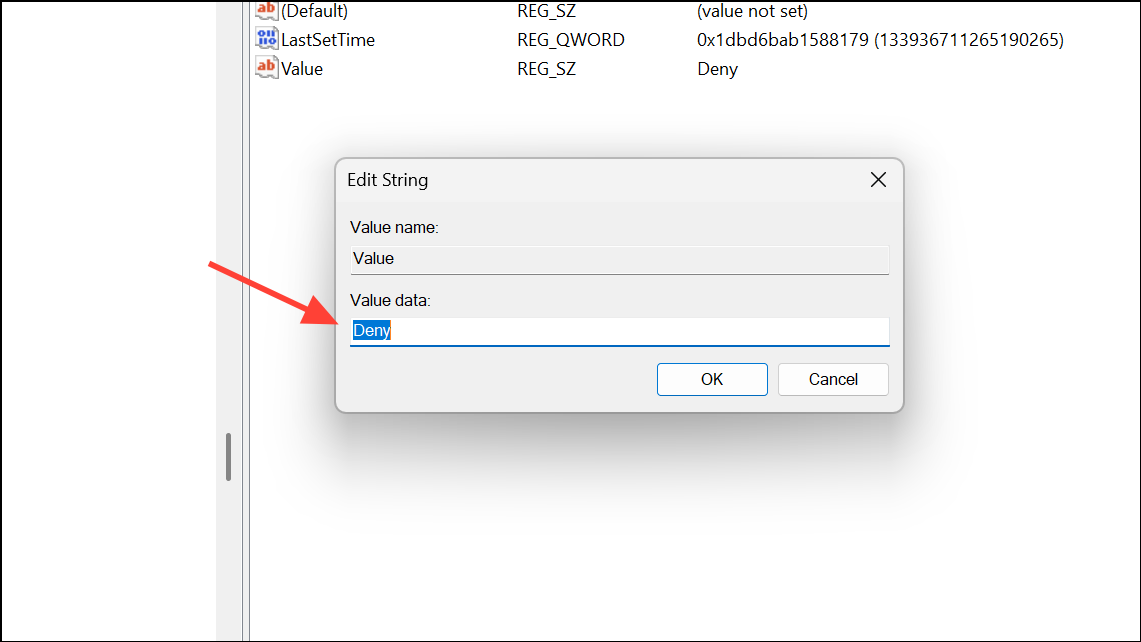
5- Apply the Changes: Click “OK” to save your changes, then restart your computer. The restriction takes effect after the reboot.
Method 3: Expanding Privacy Controls to Other Sensitive Data
Windows 11 allows you to manage app permissions for many other types of sensitive data. You can also control what apps can access your location, camera, microphone, and contacts.
- Open Settings and Navigate to Privacy & Security: Follow steps 1 and 2 from Method 1.
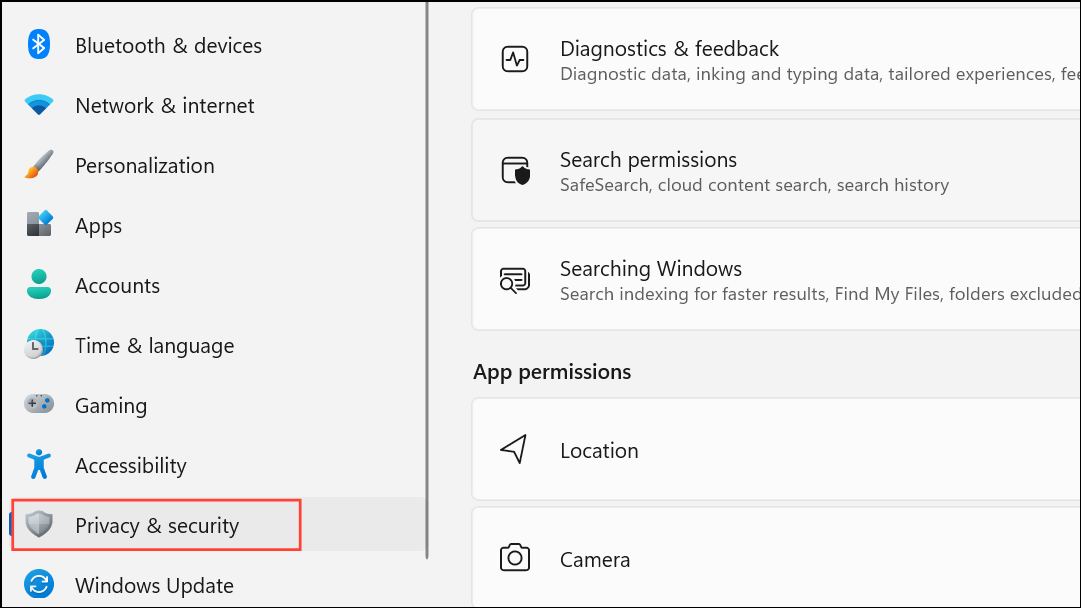
- Explore Other App Permissions: Within the “App permissions” section, click on other categories like “Camera,” “Microphone,” “Location,” and “Contacts” to manage the access each app has.
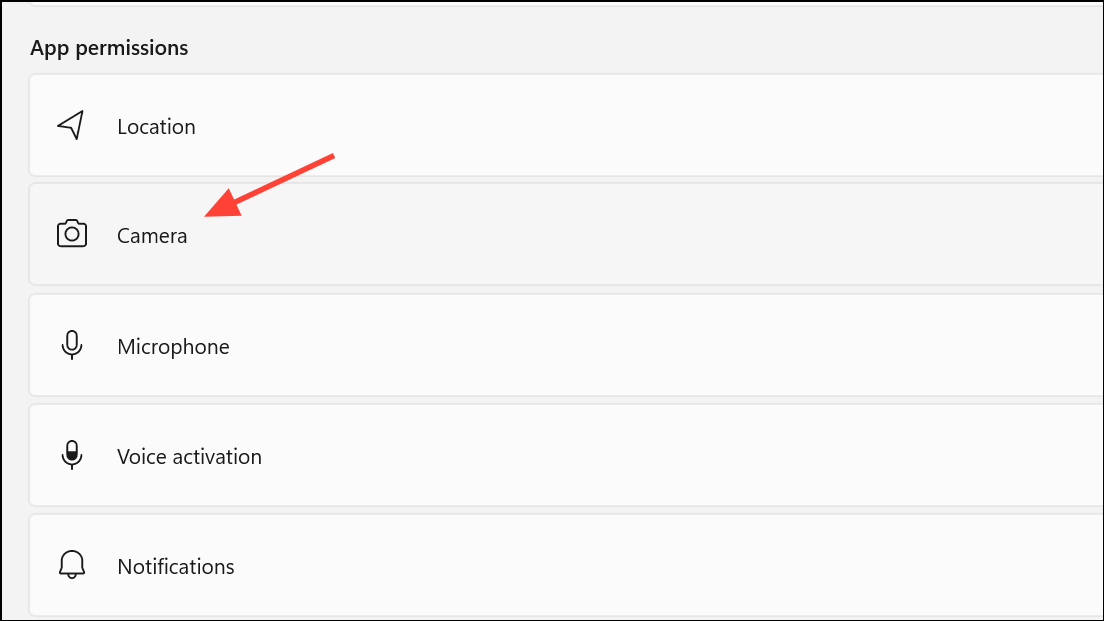
- Adjust Permissions as Needed: Use the toggles to turn access on or off for all apps, or manage permissions for individual apps, tailoring your privacy settings.
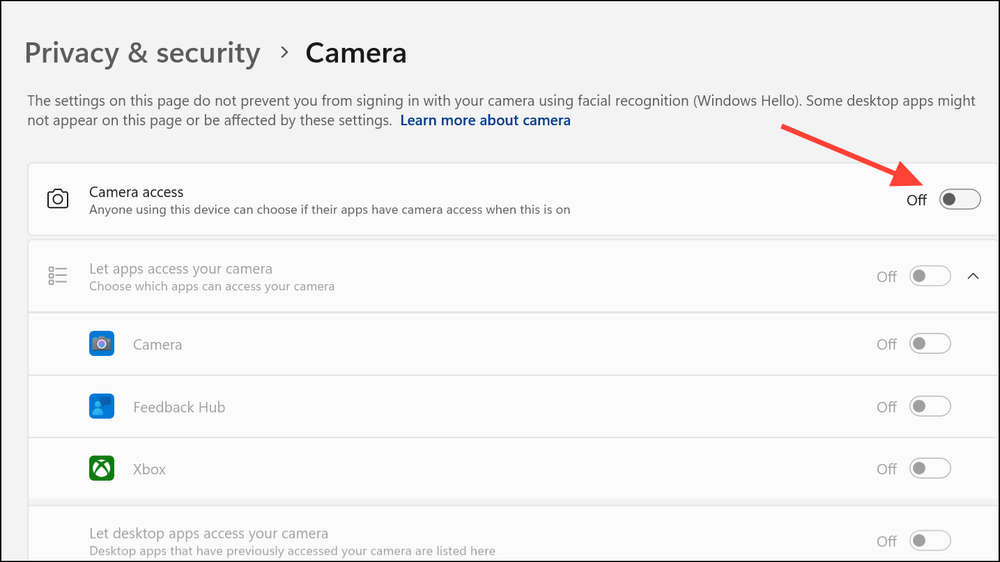
Method 4: Utilizing Group Policy for Advanced Control (Windows 11 Pro and Enterprise)
For users of Windows 11 Pro and Enterprise editions, the Local Group Policy Editor and AppLocker offer advanced control over app behavior.
1- Open Local Group Policy Editor: Press Windows key + R, type gpedit.msc, and press Enter.
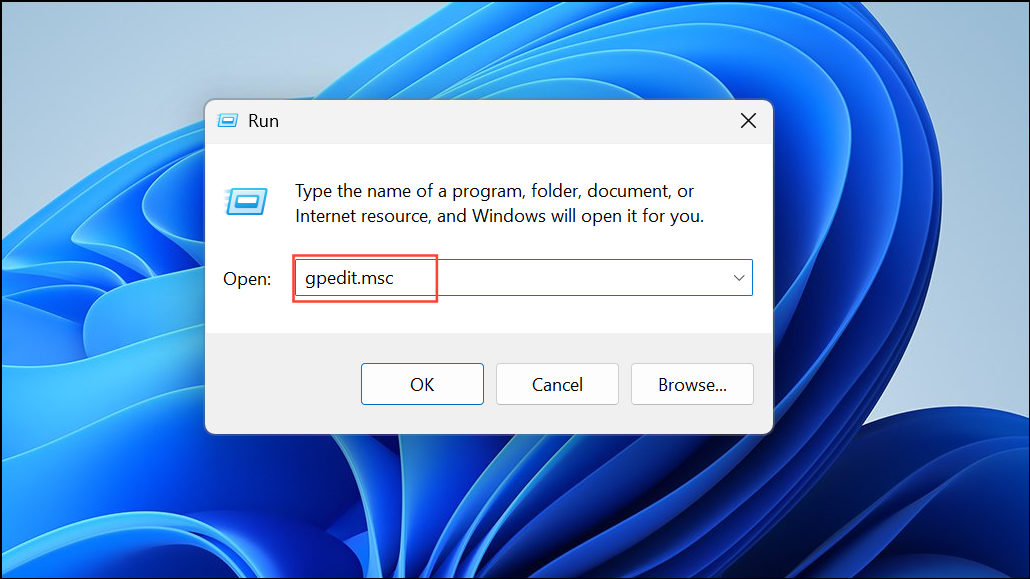
2- Navigate to the Policy: Go to User Configuration > Administrative Templates > System.
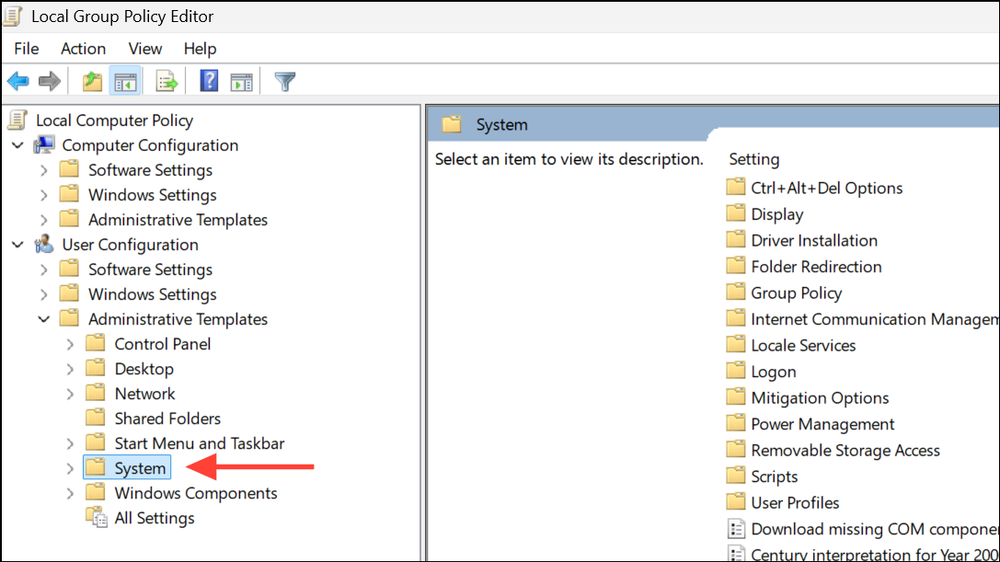
3- Prevent Specified Applications From Running: Find and double-click the policy named “Don’t run specified Windows applications“.
4- Enable the Policy and Specify Apps: Enable the policy and then click “Show” to add the executable names (e.g., appname.exe) of the apps you want to block.
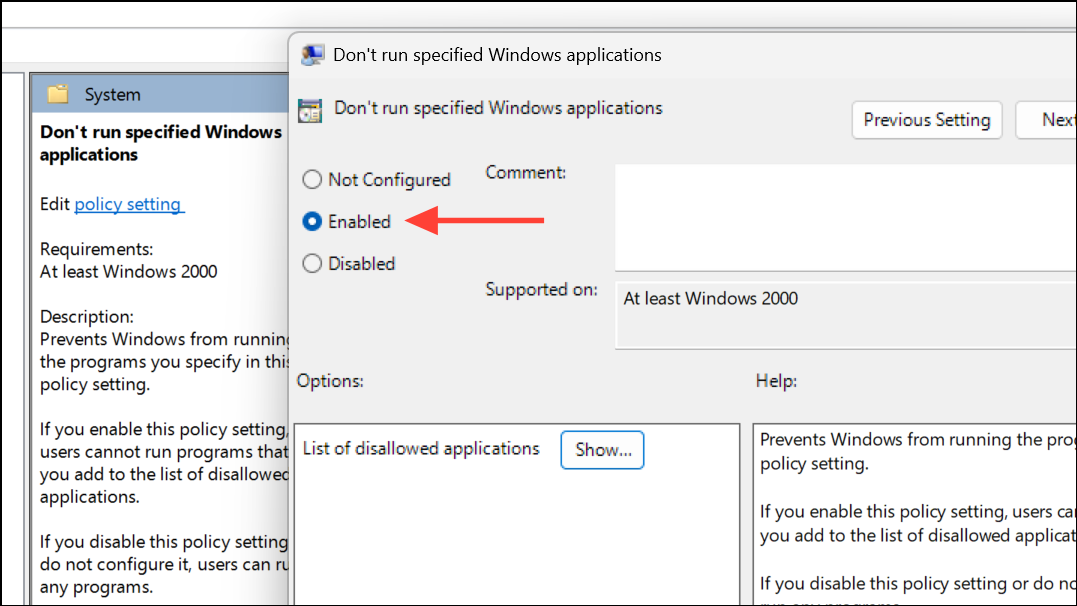
5- Apply the Policy: Click “OK” to apply the policy. The specified apps will be blocked for the selected user accounts.
Beyond Permissions: Additional Security Measures
While managing app permissions is essential, consider these supplementary steps for enhanced privacy:
- Blocking Notifications and Hiding Apps: Reduce distractions with Focus Assist in Settings (System > Notifications). You can also mark executable files as hidden, but this method is not as secure.
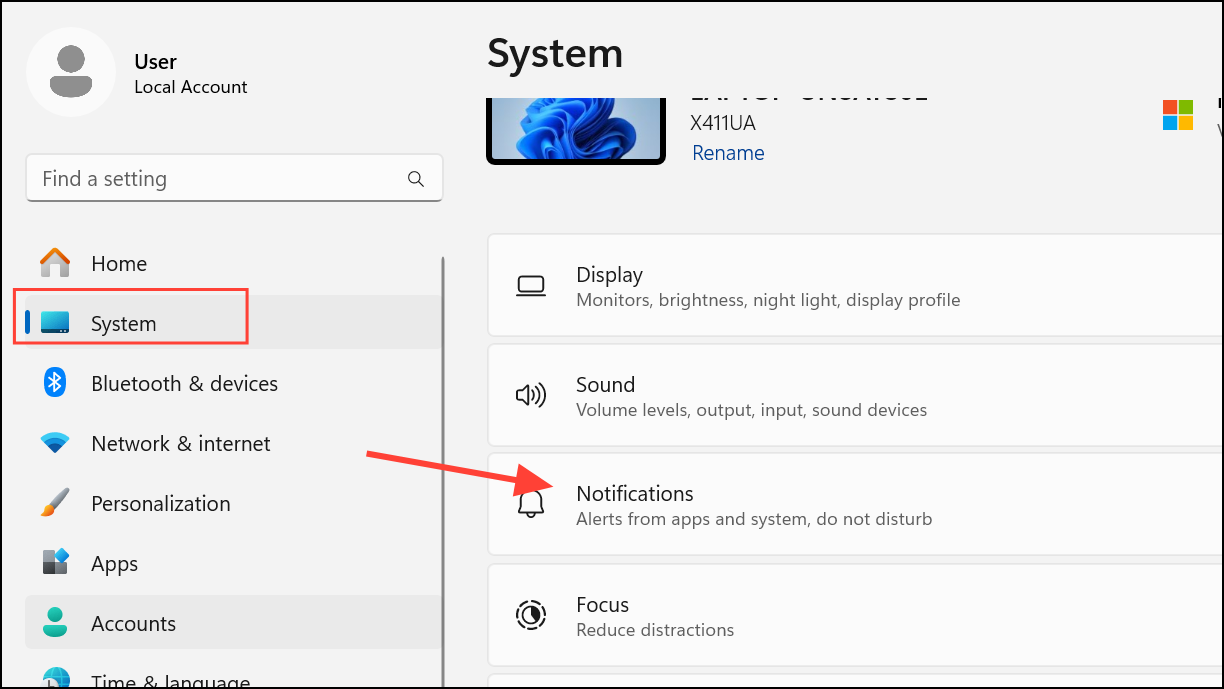
- Regular Reviews: Make a habit of reviewing your app permissions regularly. Delete any unused apps and ensure only trusted applications have access to your sensitive data.
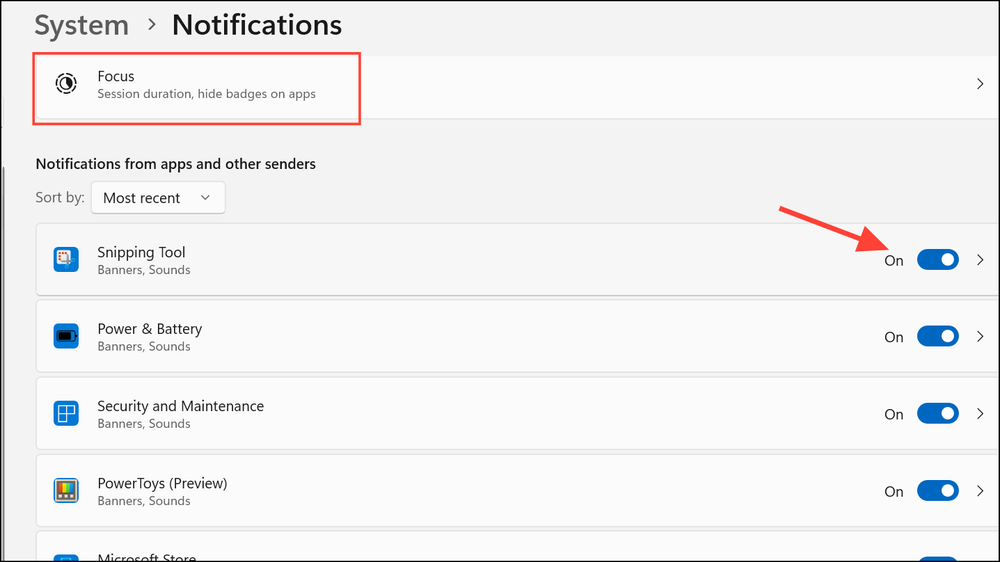
Conclusion:
Protecting your messages in Windows 11 is a crucial step towards safeguarding your privacy. By utilizing the methods outlined in this guide, from simple Settings adjustments to advanced Registry edits and Group Policy configurations, you can effectively restrict app access to your messages. Regular reviews of your app permissions and adopting proactive security habits will ensure your personal information stays secure. Take control today and fortify your digital life!
And if you'd like to go a step further in supporting us, you can treat us to a virtual coffee ☕️. Thank you for your support ❤️!

We do not support or promote any form of piracy, copyright infringement, or illegal use of software, video content, or digital resources.
Any mention of third-party sites, tools, or platforms is purely for informational purposes. It is the responsibility of each reader to comply with the laws in their country, as well as the terms of use of the services mentioned.
We strongly encourage the use of legal, open-source, or official solutions in a responsible manner.


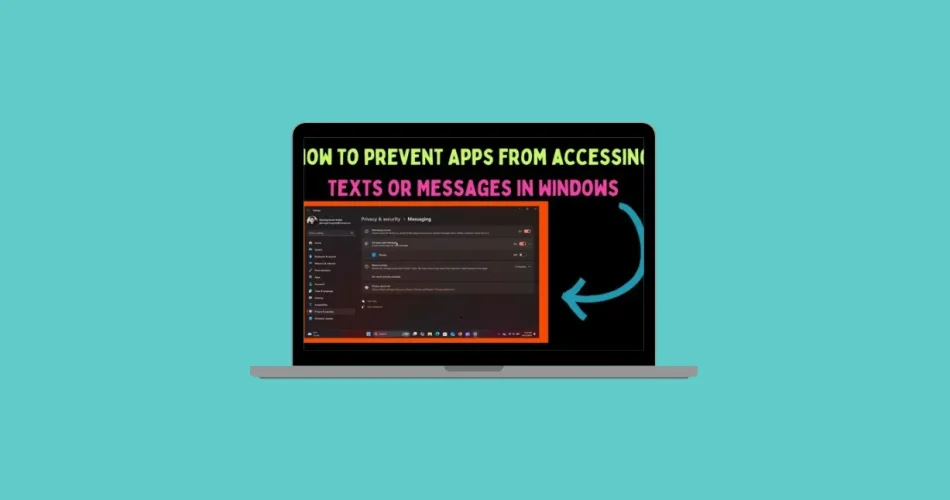
Comments