For years, web browsing has followed a predictable pattern: open a tab, type a search query, read a page… and repeat. Microsoft aims to disrupt this routine with its new Copilot mode, integrated into the Edge browser.
Presented as an experimental experience, Copilot mode wants to go beyond simple search. By leveraging artificial intelligence, Edge can anticipate user needs, assist with specific tasks, and streamline navigation between open pages. It’s Microsoft’s attempt to evolve the browser into a personal assistant, without a complete overhaul, at least not yet.
However, this shift towards a more “intelligent” browsing experience is not universally appreciated. Some see it as a convenience booster, while others view it as another intrusion into their private lives. So, what does Copilot mode truly offer? What are its concrete functions? And should we be wary of it? Let’s take a closer look.
A Redesigned Home Page Focused on Efficiency
Once Copilot mode is activated in Edge, the first notable change is the redesigned home page. Gone are the shortcuts, news feeds, and overwhelming suggestions. Instead, a single search bar consolidates search, navigation, and chat with Copilot.
Microsoft intends to center the experience around a single entry point, adapting to user input and requests. There’s no need to open a new tab for each action or navigate through secondary menus. You write, you speak, and Copilot responds.
Several suggestions appear below the input field (such as “write a first draft” or “get advice”), alongside shortcuts to frequently used websites.
Copilot Reads Your Tabs to Understand Context
One of the most striking features of Copilot mode is its ability to analyze all open tabs. With user permission, it can monitor your activity to understand what you’re doing and help you move faster.
For example, if you’re comparing vacation rentals on multiple websites, Copilot can identify the one closest to the beach with a fully equipped kitchen and present it directly. No need to switch between tabs to verify details: Copilot handles it for you.
This overview saves time, especially when navigating dozens of tabs in parallel. Comparison, synthesis, information sorting: the AI assistant acts as a filter to help you see clearly without leaving the page.






Faster Actions, Even with Voice Commands
Copilot doesn’t just answer questions; it can also perform actions directly within the browser. You can ask it to open multiple tabs on the same topic, search for specific information on a page, or filter results based on your criteria.
Even faster, you can use voice commands. Just speak to Copilot to tell it what you want to do. For example: “Compare the prices of these two products” or “Open reviews for this hotel.” It takes care of the rest.
These interactions, whether text-based or voice-based, save time on repetitive tasks. It doesn’t replace the mouse or keyboard, but it eliminates unnecessary clicks.
A Discreet and Always Accessible Sidebar
Copilot doesn’t take over the entire screen. It can appear in a sidebar integrated directly into the page you’re viewing. This is convenient for asking questions, translating passages, or doing conversions without leaving your content.
This window can be opened at any time and closed with a single click. It remains attached to the current tab, keeping context without losing track. A good balance between accessibility and discretion.
Copilot also displays its suggestions, summaries, and personalized responses in this area, without cluttering the screen or hindering navigation. A simple compromise between accessibility and discretion.
A New Way to Interact… And It’s Just the Beginning
With this mode, Microsoft isn’t simply adding an assistant to the corner of the browser. Copilot is beginning to integrate everywhere – in tabs, pages, the address bar, and voice commands. And the company envisions even more.
Upcoming Features for Even Greater Assistance
In future updates, Copilot will be able to access a wider context: browsing history, saved credentials, and ongoing tasks – all if you grant permission. Microsoft promises this will allow the assistant to manage more complex actions, such as booking a restaurant or organizing your day.
Another upcoming feature is “Journeys,” designed to pick up a session where you left off. If you started researching how to start a business or plan a trip, Copilot can remember it and offer steps or resources to continue.
Visual indicators will signal when the AI intervenes, and you can disable the mode at any time.
An Experimental Mode That’s Already Sparking Debate
Microsoft presents Copilot mode as an experiment, and that’s what it is for now. It can be enabled or disabled in Edge’s settings, is not enabled by default, and remains free for a limited time. It’s still time to test it without commitment.
However, feedback is already divided. Some appreciate the time savings, information synthesis, and task automation. Others criticize the omnipresence of AI, the risks to privacy, or simply the desire for a simple browser without a virtual assistant at every click.
Available Now (But Maybe Not for Long)
Copilot mode is available for free today for all Edge users on Windows and macOS in regions where Copilot is available. Simply go to the browser’s settings, under the “AI Innovations” section, to enable or disable it at any time.
Eventually, Microsoft could integrate this mode into its Copilot Pro offering, but for now, the focus is on gathering feedback. aka.ms/copilot-mode
And if you'd like to go a step further in supporting us, you can treat us to a virtual coffee ☕️. Thank you for your support ❤️!

We do not support or promote any form of piracy, copyright infringement, or illegal use of software, video content, or digital resources.
Any mention of third-party sites, tools, or platforms is purely for informational purposes. It is the responsibility of each reader to comply with the laws in their country, as well as the terms of use of the services mentioned.
We strongly encourage the use of legal, open-source, or official solutions in a responsible manner.


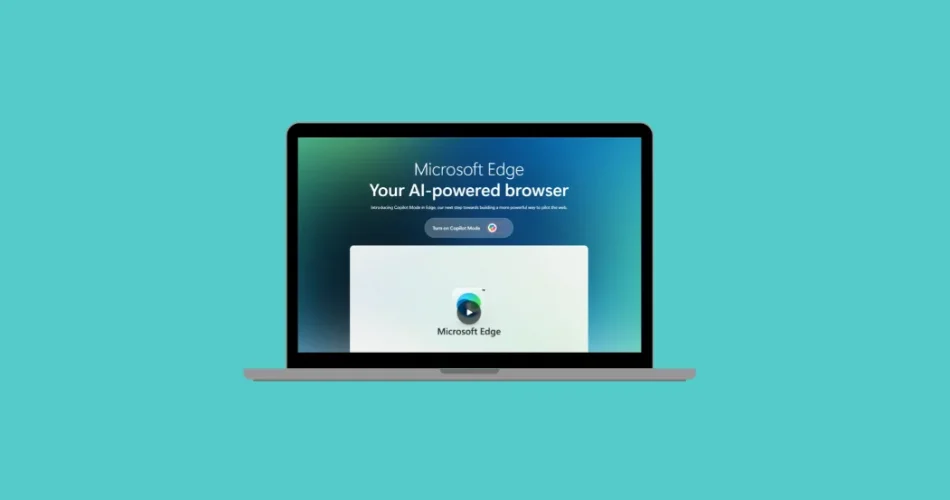
Comments