Microsoft is making Windows 11 updates easier to understand. The company has started rolling out a streamlined naming convention that replaces long, technical update titles with short, human-readable labels.
Gone are the confusing strings filled with architecture tags and date codes. In their place, you’ll now see straightforward titles like “Security Update (KB5034123)” or “Driver Update (Logitech)”, making it faster to identify what each update actually does.
What’s Changing in Windows Update
The goal of this update is simple: make Windows Update cleaner, more readable, and less intimidating. The new format standardizes how updates appear both during download and installation in Settings > Windows Update.
Key Improvements:
- Simplified titles: Updates now use clear, descriptive names such as “Security Update,” “Preview Update,” or “Driver Update.”
- Essential identifiers only: Each entry lists only the KB number and build or version.
- No more technical clutter: Microsoft has removed unnecessary details like x64 architecture tags, edition names, and date prefixes.
This approach makes the Windows Update page and update history much easier to scan, while reducing confusion about what’s being installed.
Examples of the New Update Naming Format
| Update Type | How It Appears in Windows Update |
|---|---|
| Monthly security updates | Security Update (KB5034123) (26100.4747) |
| Monthly preview (non-security) updates | Preview Update (KB5062660) (26100.4770) |
| .NET Framework security updates | .NET Framework Security Update (KB5056579) |
| .NET Framework preview updates | .NET Framework Preview Update (KB5056579) |
| Driver updates | Logitech Driver Update (123.331.1.0) |
| AI component updates | Phi Silica AI Component Update (KB5064650) (1.2507.793.0) |
Where You’ll See the New Titles
You’ll notice the new naming format in several places:
- Settings > Windows Update (during download and installation)
- Settings > Windows Update > Update history
- Windows release health pages
However, these simplified titles don’t appear in:
- Microsoft Update Catalog
- Windows Server Update Services (WSUS)
Those enterprise platforms will continue to display the old, detailed update titles for compatibility reasons.
➡️ Important: This is a server-side change, and there’s no user setting or toggle to revert to the old format.
Which Updates Get the New Naming Style
Microsoft’s simplified update titles apply to several categories:
- Windows OS quality updates
(including monthly security updates, non-security previews, and out-of-band security patches) - .NET Framework updates (security and preview)
- Driver updates
- AI component updates
- Visual Studio updates
However, feature updates — like the major annual releases “Windows 11 version 25H2” — will keep their existing naming format and 2XHX version scheme.
What Stays the Same for IT Admins
If you manage updates through enterprise tools such as WSUS or the Microsoft Update Catalog, most update titles will still include the detailed format with architecture and edition info.
For example:
“2025-10 Cumulative Update for Windows 11, version 25H2 for x64-based Systems (KB5066835) (26200.6899)”
Feature update titles also remain unchanged. Some enterprise workloads may gradually adopt the new, simplified naming pattern, but the rollout is primarily focused on improving the end-user experience within Windows Settings.
Why This Change Matters
This update isn’t just about aesthetics — it’s about clarity and usability.
- For everyday users: Easier to recognize what kind of update is installing (security, driver, or preview).
- For IT professionals: More consistent formatting and better triage when troubleshooting update issues.
- For OEMs and partners: Streamlined naming makes it simpler to integrate updates with servicing tools and dashboards.
By cutting out redundant details, Microsoft ensures that Windows Update titles “say just enough” — giving users the essential technical context without the visual clutter.
What You’ll See on Your PC
Once the rollout reaches your device, you’ll start seeing simplified titles immediately during new update cycles.
Here’s how they’ll appear:
- Patch Tuesday updates: “Security Update (KBxxxxxxx)”
- Optional monthly previews: “Preview Update (KBxxxxxxx)”
- Third-party drivers: “[Brand Name] Driver Update”
- .NET Framework and AI components: Same simple label and KB reference
If you manage updates manually through Settings, you’ll notice the change right away. If you use WSUS or the Update Catalog, the format will remain unchanged for now.
The Bottom Line
Microsoft’s new Windows Update naming system is a small but meaningful improvement. It removes unnecessary noise and delivers clear, readable update titles that are easier to understand at a glance.
The identifiers you depend on — like KB numbers and build versions — are still there, but now wrapped in a format that’s modern, consistent, and user-friendly.
In short: less confusion, faster decisions, and a cleaner Windows Update experience.
And if you'd like to go a step further in supporting us, you can treat us to a virtual coffee ☕️. Thank you for your support ❤️!

We do not support or promote any form of piracy, copyright infringement, or illegal use of software, video content, or digital resources.
Any mention of third-party sites, tools, or platforms is purely for informational purposes. It is the responsibility of each reader to comply with the laws in their country, as well as the terms of use of the services mentioned.
We strongly encourage the use of legal, open-source, or official solutions in a responsible manner.


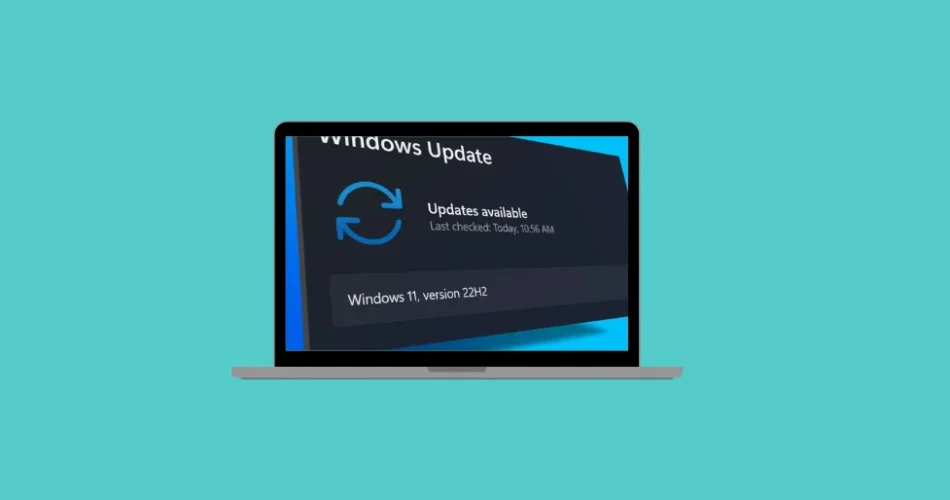
Comments