If you regularly bounce between your Xbox, PC, and cloud sessions, you know the fear: Did my game actually sync? Microsoft is finally addressing that anxiety with a small but extremely meaningful upgrade to the Xbox full-screen experience (FSE) on Windows 11. The latest preview build now displays the status of your Xbox Cloud Gaming saves before you even hit Play—a feature PC and handheld users have been asking for since cloud gaming launched.
This new addition rolls out alongside Microsoft’s broader push to make Windows 11 feel more like an Xbox console on handhelds, gaming laptops, and traditional PCs. And while it’s a subtle change on the surface, it significantly improves cross-device gameplay reliability.
A Clearer Look at Your Xbox Cloud Saves Before Launch

Until now, there wasn’t a straightforward way to verify whether your most recent game progress had uploaded to Xbox Cloud Gaming. That sometimes resulted in tragic scenarios where a device with an older save overwrote your newest progress.
The updated Xbox full-screen experience introduces a new pre-launch save info panel that tells you:
- Whether a cloud save exists for the selected game
- The exact time and date the save last synced
A small timestamp may sound trivial, but it’s a major quality-of-life improvement for players switching between console, PC, or cloud sessions. Instead of guessing, you now know immediately if your progress is safe.
This builds on another recent improvement: a real-time cloud upload progress bar shown during gameplay, reducing uncertainty about whether a sync is still in progress.
How This Update Fits Into the Xbox Full-Screen Experience on Windows 11
Microsoft’s Xbox FSE is essentially a console-style interface built on top of Windows 11. It’s designed for controller-first gaming and is especially important for new Windows handhelds like the ROG Ally, Lenovo Legion Go, and MSI Claw.
The interface can:
- Replace the standard Windows desktop with a console-like home screen
- Launch directly into the Xbox app or another designated “gaming home app”
- Provide controller-friendly navigation for task switching and system operations
With support now expanding across handhelds, laptops, desktops, and tablets, Microsoft is building a unified gaming experience across device types.
Console-Style Task Switching
FSE is also optimized for controller-based multitasking. Holding the Xbox button or opening Task View displays current apps in a gamepad-navigable grid. No mouse needed.
Availability Across Devices
Supported Features on Windows 11
| Feature | Windows 11 Handhelds | Other Windows 11 PCs |
|---|---|---|
| Xbox full-screen experience | Fully available | Preview via Xbox & Windows Insider |
| Boot directly into FSE | Supported | Supported in preview |
| Cloud save sync indicator | Latest preview builds | Latest Insider FSE builds |
| Windows versions | 24H2 / 25H2 | 24H2 / 25H2 |
You can enable FSE from:
Settings → Gaming → Full screen experience
From there, pick your home app (usually the Xbox app) and choose whether the system boots directly into FSE when you sign in.
Entering or exiting full-screen mode is equally simple:
- Xbox button
- Game Bar
- Task View
- Windows key + F11
Touch users can swipe up from the bottom to reach the desktop.

Why This Upgrade Matters for Xbox Cloud Gaming
This improvement arrives as Xbox Cloud Gaming continues to expand globally and enhance streaming features. Recent upgrades include:
- User-selectable resolutions up to 1440p for supported titles
- New pre-launch quality settings
- Expanded availability in India, Brazil, and Argentina
- Support for more smart TVs and streaming devices
But cloud saves have long been a weak spot. Unlike platforms such as Steam or Battle.net, Xbox didn’t display clear sync timestamps—until now.
With this update, Microsoft closes a long-standing usability gap and creates a more reliable, console-level experience on Windows 11. Combined with cross-play, Xbox Play Anywhere, and “Stream your own game,” players get a far more unified ecosystem across console, PC, and the cloud.
Conclusion:
Microsoft’s new cloud save status display may seem minor, but for gamers moving between devices, it removes one of the biggest pain points in Xbox Cloud Gaming. When paired with the expanding Xbox full-screen experience on Windows 11, the update represents another step toward a seamless, console-like environment on PCs and handhelds.
If you use Xbox Cloud Gaming even occasionally, this upgrade makes switching between devices more dependable—and dramatically reduces the risk of losing progress. It’s a thoughtful improvement that strengthens Microsoft’s growing vision of a unified gaming ecosystem across all screens.
And if you'd like to go a step further in supporting us, you can treat us to a virtual coffee ☕️. Thank you for your support ❤️!

We do not support or promote any form of piracy, copyright infringement, or illegal use of software, video content, or digital resources.
Any mention of third-party sites, tools, or platforms is purely for informational purposes. It is the responsibility of each reader to comply with the laws in their country, as well as the terms of use of the services mentioned.
We strongly encourage the use of legal, open-source, or official solutions in a responsible manner.


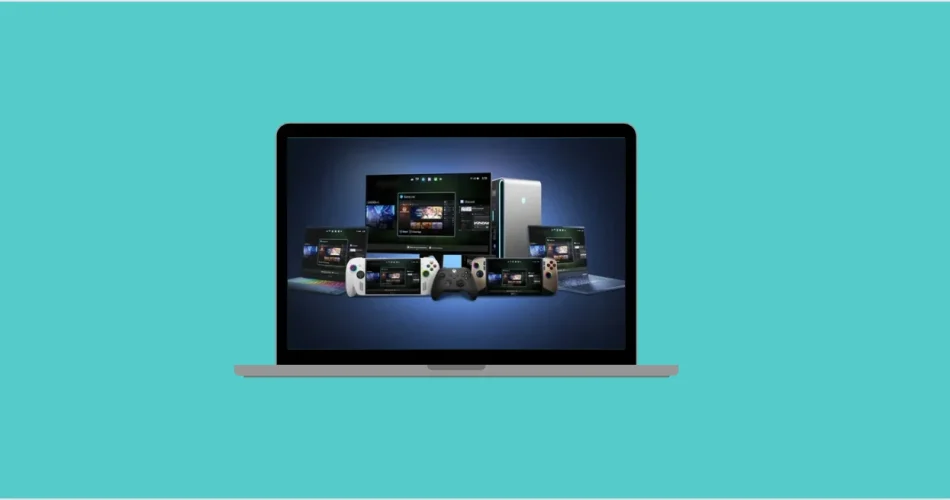
Comments