If you’re experiencing trouble launching AutoCAD after updating to Windows 11 version 24H2, you’re not alone. The primary and most effective solution is to update AutoCAD 2022 to the latest version released by Autodesk, which addresses known compatibility issues with the new Windows update. Follow the steps below to fix this problem efficiently.
Step-by-Step Guide to Update AutoCAD 2022
Solution 1: Verify Your Current Version
To ensure you’re using the correct version of AutoCAD:
- Launch AutoCAD.
- Navigate to the Help menu and select About AutoCAD.
- Check the version number displayed; it should be at least 2022.1.4 (S182.0.0). If your version is lower, an update is necessary.
Solution 2: Access the Autodesk Update Portal
To begin the update process:
- Visit the Autodesk Account Management portal.
- Log in with your Autodesk credentials.
- Head to the Product Updates section. Alternatively, you can utilize the Autodesk Desktop App, which will automatically inform you of any available updates.
Solution 3: Download and Install the Latest Update
Look for the update marked AutoCAD 2022.1.4 (S182.0.0) or a later version:
- Download the update and follow the on-screen instructions to install it.
- Ensure that AutoCAD is closed during this process to avoid any conflicts.
Solution 4: Restart Your Computer
After the installation is complete, restart your system:
- Allow up to 48 hours for the Windows 11 24H2 update to become available, especially if it was initially blocked due to compatibility issues.
Updating to the latest version from Autodesk should resolve any underlying conflicts, allowing AutoCAD 2022 to operate smoothly with Windows 11 version 24H2. For further assistance, consult Autodesk’s official documentation.
Alternative Solution: Clean Reinstall AutoCAD and Redistributables
If the update does not fix the launch issue, a clean reinstallation of AutoCAD, along with the Microsoft Visual C++ Redistributables, may be necessary to eliminate any corrupted files or lingering configuration errors.
Solution1: Uninstall AutoCAD
Start by completely removing AutoCAD:
1- Open Windows Settings and select Apps.

2- Find AutoCAD 2022, click on it, and choose Uninstall. Follow the prompts to remove the application entirely.
Solution 2: Uninstall Microsoft Visual C++ Redistributables
1- Next, remove all Visual C++ Redistributables:
2- Navigate back to Apps, type Visual C++ in the search bar, and uninstall each redistributable package.
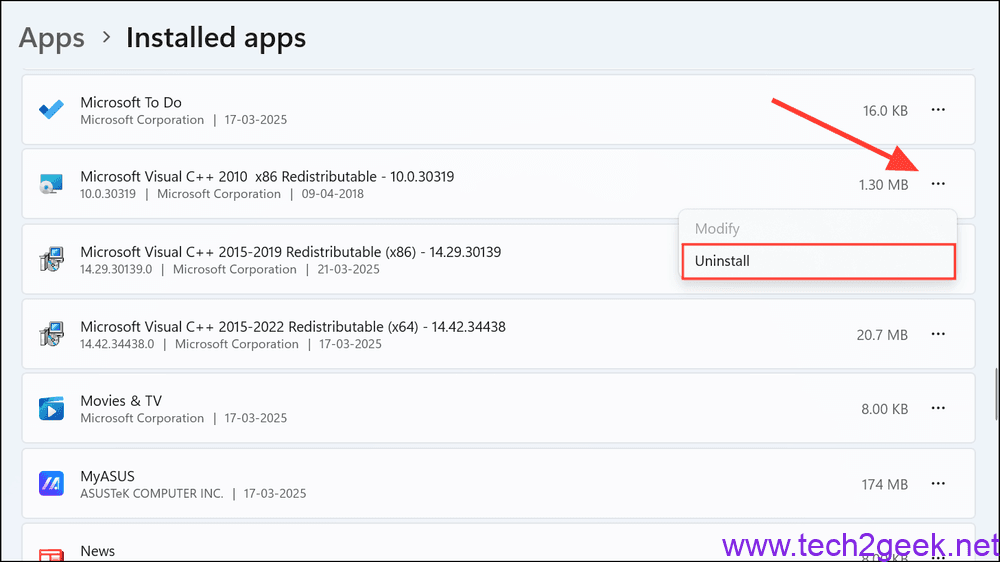
3- Restart your computer after all redistributables are removed.
Solution 3: Reinstall Visual C++ Redistributables
Download and install the latest Visual C++ Redistributable packages directly from Microsoft’s official website. Be sure to install both the x86 and x64 versions if you are using a 64-bit system.
Solution 4: Reinstall AutoCAD
Now, download the latest AutoCAD 2022 installer from the Autodesk Virtual Agent or your Autodesk account, and proceed with the installation:
- Follow the default prompts for a clean setup.
Solution 5: Test AutoCAD
After installation, launch AutoCAD to ensure that it starts without any issues. If successful, the problem should be resolved.
Temporary Workaround: Use System Restore
If you need to access AutoCAD urgently and the above methods haven’t worked, a temporary solution is to revert your system to a restore point created before the Windows 24H2 update.
Step 1: Initiate System Restore
1- Open the Start menu, type Create a restore point, and select the matching result.
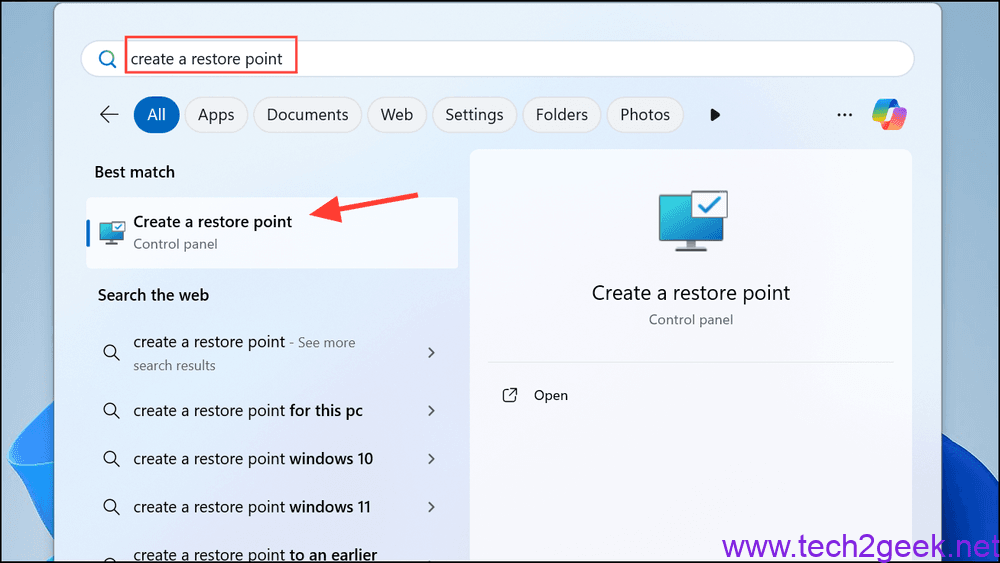
2- In the System Properties window, click on System Restore.
Step 2: Select a Restore Point
Choose a restore point dated before the installation of the Windows 24H2 update, and follow the on-screen instructions to restore your system to that state.
Step 3: Verify AutoCAD Functionality
Once the restoration process completes, check to see if AutoCAD launches successfully.
This solution is temporary; it is advisable to update AutoCAD to the latest compatible version eventually to avoid ongoing issues and ensure security.
Conclusion
Addressing AutoCAD launch problems after the Windows 11 24H2 update can be effectively managed through updates and installations. Ensure you keep your software current to avoid compatibility issues in the future. For any continued difficulties, stay tuned for official updates from Autodesk or Microsoft.
And if you'd like to go a step further in supporting us, you can treat us to a virtual coffee ☕️. Thank you for your support ❤️!

We do not support or promote any form of piracy, copyright infringement, or illegal use of software, video content, or digital resources.
Any mention of third-party sites, tools, or platforms is purely for informational purposes. It is the responsibility of each reader to comply with the laws in their country, as well as the terms of use of the services mentioned.
We strongly encourage the use of legal, open-source, or official solutions in a responsible manner.


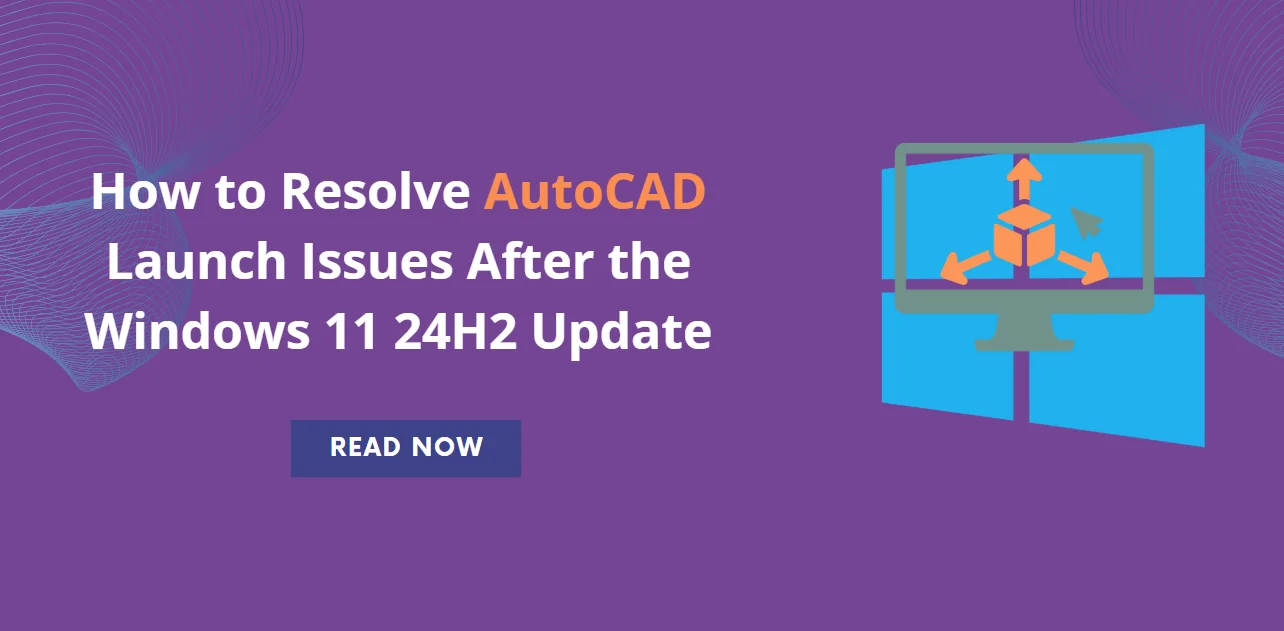
Comments