You open Windows Update history and spot something odd — a driver dated from 2018 or 2019. Instinctively, you think Microsoft made a mistake and pushed an ancient driver to your system. But here’s the truth: that’s not an error. In fact, it’s usually exactly how it’s supposed to work.
Microsoft recently clarified how driver updates function in Windows, and it turns out the process is far smarter (and more confusing) than it looks at first glance.
Let’s break down how Windows selects, installs, and names drivers — and why those “old” dates don’t mean what you think.

What exactly are drivers?
Drivers are small software components that allow Windows to communicate with your hardware — your graphics card, sound card, printer, or network adapter. Without them, devices might not work correctly, or at all.
Windows Update usually installs all essential drivers automatically, so you don’t have to dig through manufacturer websites. In most cases, everything happens quietly in the background.
Why does Windows install an “old” driver?
You’ve probably seen users complain online:
“Windows just installed a driver dated 2019 — it’s 2025! What’s going on?”
At first glance, it does seem odd. But the date shown in Device Manager or Windows Update doesn’t necessarily reflect when the driver was actually released.
Manufacturers (like Intel, AMD, or Realtek) can choose any date to assign to their driver package. Sometimes they deliberately use older timestamps for technical reasons — such as maintaining compatibility, ensuring version priority, or controlling which driver Windows selects during updates.
So even if a driver is brand-new, it might show a 2018 date. It’s not outdated — it’s just labeled that way to keep Windows’ update system consistent.
Why did Windows pick this driver instead of a newer one?
When a manufacturer submits a driver to Microsoft, it includes detailed deployment rules. These tell Windows exactly when and where that driver should install.
For example:
- Which hardware models it applies to
- Whether it should replace another version
- Whether it should install even if a newer driver exists
Windows Update strictly follows these rules. It doesn’t choose based on date or version number alone — it installs what the manufacturer intended for your exact configuration.
So, if a seemingly “older” driver shows up, that’s often because the manufacturer flagged it as the most stable and compatible version for your system.
Why do I see multiple similar drivers?
Sometimes, your update history shows several nearly identical driver entries — same manufacturer, similar names, even the same date. It can look like Windows installed duplicates, but it usually didn’t.
Modern components often rely on multiple specialized drivers, such as:
- One for Wi-Fi
- One for Bluetooth
- One for power management or chipset functions
This is especially true for Intel platforms and complex hardware bundles. Windows installs all relevant drivers in sequence — even if they appear redundant — to ensure every subsystem works properly.
Should you install drivers manually?
In most cases, no.
If your PC is running smoothly, it’s best to let Windows manage your drivers. Automatic installation helps avoid hardware conflicts or mismatched versions.
However, manual updates can make sense if:
- A device isn’t recognized
- You’re experiencing performance issues
- You want the latest gaming or GPU optimizations
In those cases, always download drivers from official sources, such as:
- Manufacturer websites (Intel, AMD, NVIDIA, Realtek, etc.)
- Tools like Snappy Driver Installer Origin (for offline installs)
- Driver Store Explorer (RAPR) to clean unused drivers
- Official utilities like NVIDIA GeForce Experience or Intel Driver & Support Assistant
⚠️ Caution: Installing the wrong driver can break things — if you’re unsure, stick with Windows Update.
The bottom line
If Windows Update sometimes seems erratic with driver updates, it’s mostly an illusion. The confusing part — old dates, similar names, or multiple entries — reflects how Windows manages hardware compatibility and stability, not a mistake.
Most drivers delivered via Windows Update are validated, certified, and tailored for your device. That “2018” driver? It’s probably just the safest, most compatible version available.
Unless you’re troubleshooting a specific problem or need the latest GPU features, the best policy is simple:
✅ Let Windows handle it.
And if you'd like to go a step further in supporting us, you can treat us to a virtual coffee ☕️. Thank you for your support ❤️!

We do not support or promote any form of piracy, copyright infringement, or illegal use of software, video content, or digital resources.
Any mention of third-party sites, tools, or platforms is purely for informational purposes. It is the responsibility of each reader to comply with the laws in their country, as well as the terms of use of the services mentioned.
We strongly encourage the use of legal, open-source, or official solutions in a responsible manner.


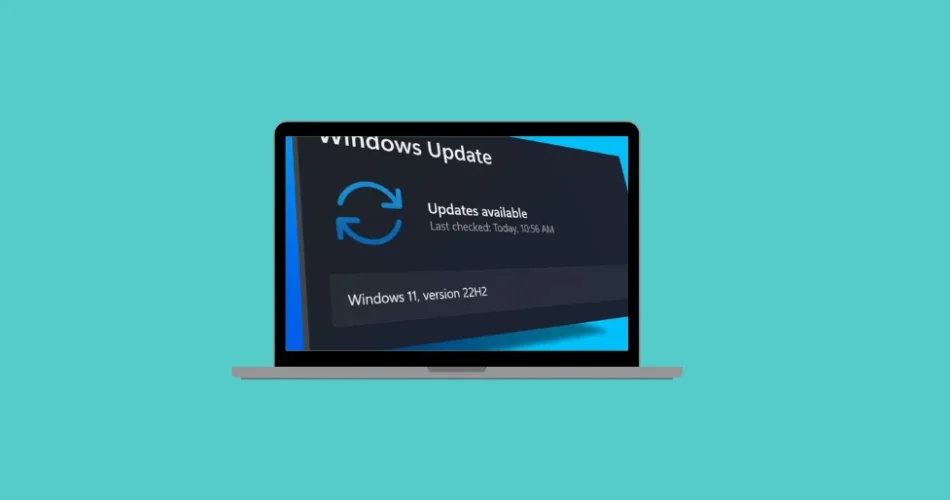
Comments