The “Power surge on the USB port” error is possible mainly due to three reasons:
- There’s a short circuit in the USB port of your computer.
- The USB device you are trying to plug in has a short.
- Or, the USB controller on your PC is not providing enough power to the USB device.
There are only a few cases when a software-related issue might cause this error. Let’s discuss.
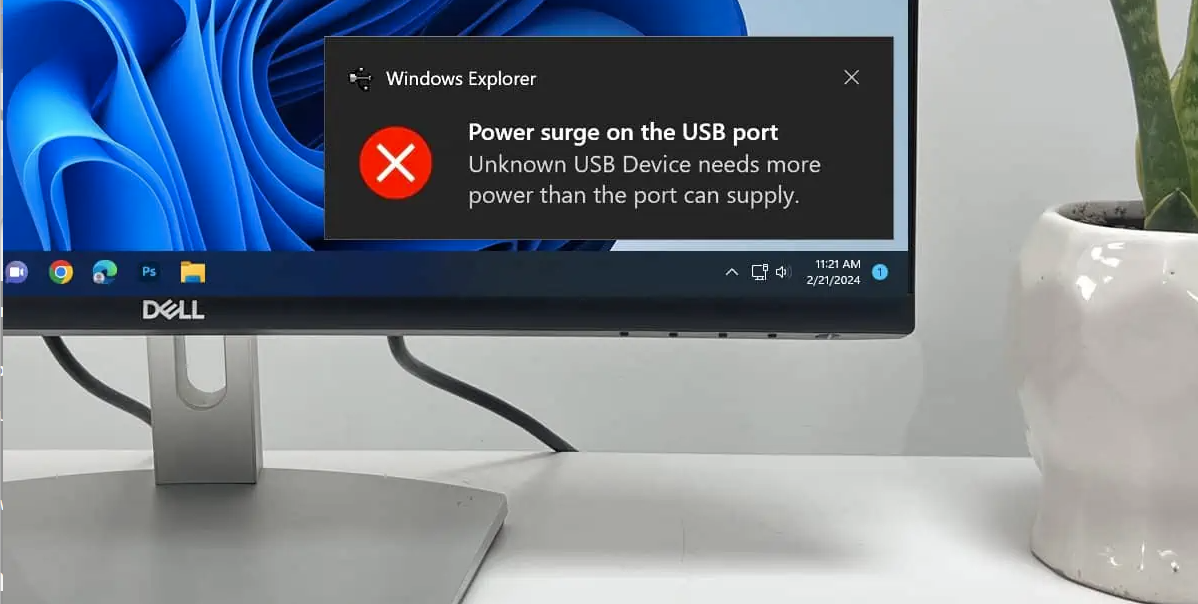
Check for Shorts on the USB Device
The best way to rule out a shorted device is to take it to another computer and see if it works there.
In case the error pops up on the second computer too, there’s your answer — the device has the short, not the ports.
If that’s not possible, unplug all the USB devices from your system. Then, plug the problematic device into all the ports (front/rear) one after another.
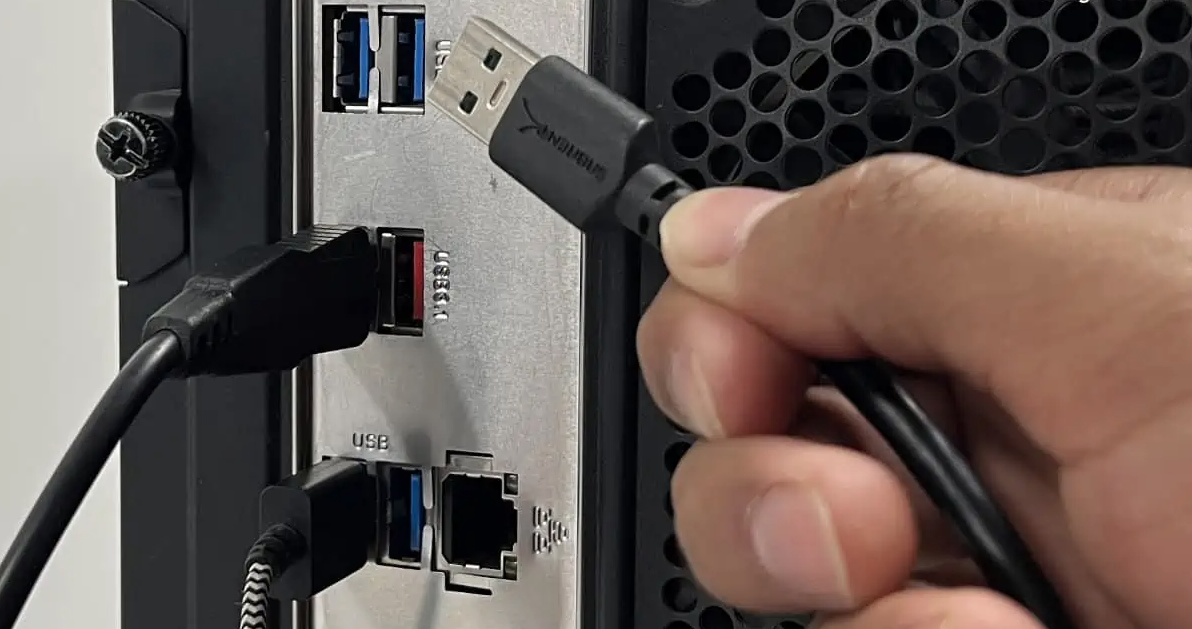
You’ll easily figure out if it’s the device or the port that is causing issues.
Also, try changing the cable if it’s a removable one. A defective cable can cause a short when you wiggle it a certain way.
Look for Shorts on the USB Ports
Once you are done with the device, it’s time to check for shorts on the USB ports.
- If you are having problems with front panel USB ports, connect it straight to the motherboard ports on the rear.
- Should the issue go away when connected to the rear, your front panel USB ports are probably bad.
- Try re-plugging the USB cable to its respective motherboard header. See if switching to another USB header resolves the issue.
- Check for any wear and tear on the cables too.

While at it, also inspect if any pins are broken/damaged inside the USB ports.
There should not be any pins shorted together. If found, you need to set those pins apart.

- In case that’s not fixable, you may need to detach the port.
- For front panel ports related issues, you can simply leave the USB cable unplugged. But for the rear ports, it can get quite challenging. Consult a professional in that case.
- Do not forget to clean the ports as some conductive junks might be causing the short too.

Last but not least, check the prongs on the IO shield.
- The I/O shield has small prongs like metal tabs to ground the motherboard ports.

- Make sure these prongs are not poking into the USB port. They should just touch the outer surface of the port.
Resolve the Power Issues
Although rare, the error is also possible if you have a bunch of power-hungry USB devices hooked to your system.
In such cases, the USB controller fails to meet the power requirement and throws the error. Please check if reducing the load resolves the issue.
If that’s not possible, the best bet would be to use a powered USB hub.
Sometimes, a USB 3.0 device plugged into a USB 2.0 port may cause a power surge error too.
This is because USB 3.0 devices draw up to 4.5 watts of power which is almost double the capacity of USB 2.0 (2.5 watts).
So, if your device is 3.0, connect it to the 3.0 port. It is generally the blue-colored USB port on your system. Refer to your motherboard manual to know more about it.

Try These Software Fixes As Well
Some users even reported they were able to sort out the error with these two fixes. You may try it as well.
- Go to Device Manager > expand the USB Controllers menu and disable this option from each device’s Properties.
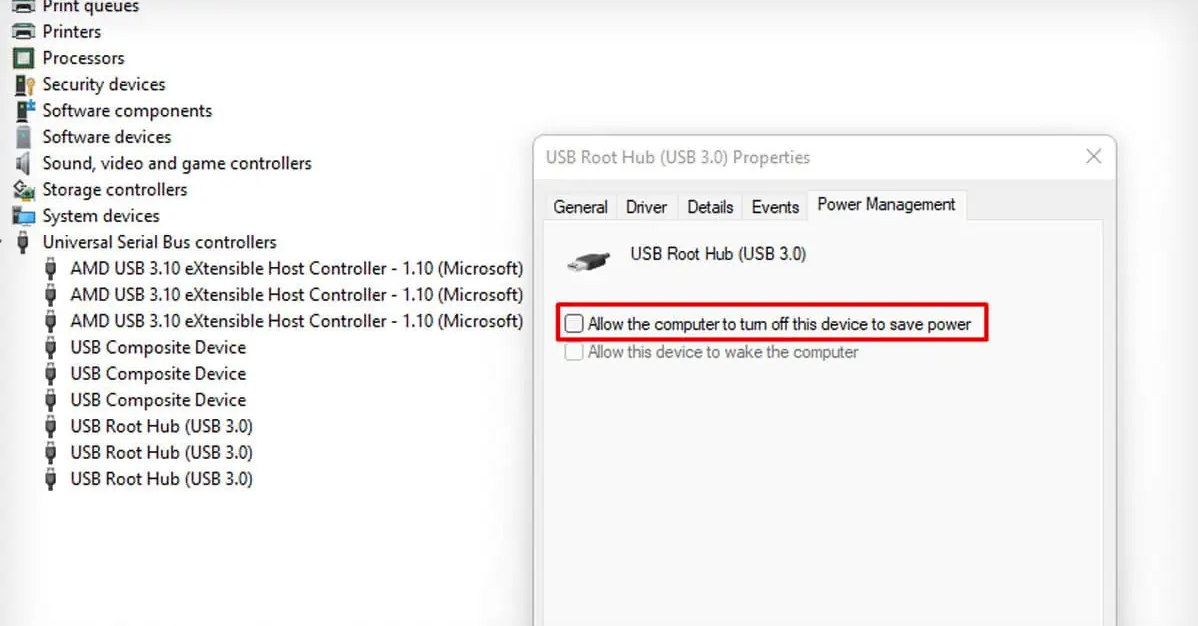
- Then, open Power Options (type
powercfg.cplin Run) > click Change plan settings > Change advanced power settings and disable USB selective suspend setting.

If nothing seems to work, you probably have a bad USB controller. Please consult your manufacturer for motherboard RMA (if it’s still under warranty) or take it to the repair center.
Did you like this article? Do not hesitate to share it on social networks and subscribe to Tech To Geek on Google News to not miss any articles!"Because of the Google update, I, like many other blogs, lost a lot of traffic."
Join the Newsletter
Please, subscribe to get our latest content by email.

