Closed captions are typically a text version of the audio content in a video. Unlike subtitles, closed captions not only describe a character’s voice in the text form but also include every intricate detail like background noises, moods, or activities.
While this feature is extremely helpful for people with hearing impairments, it can be a nuisance for others. So, if you’re thinking of getting rid of it, I have got you covered.
Via TV Settings
The first method to get rid of the closed caption is to turn it off from the accessibility settings of your TV. However, it will only work if you are watching TV over the antenna or via a direct cable connection without using a set-top box.
On Samsung TV
1- Open Settings on your Samsung TV.
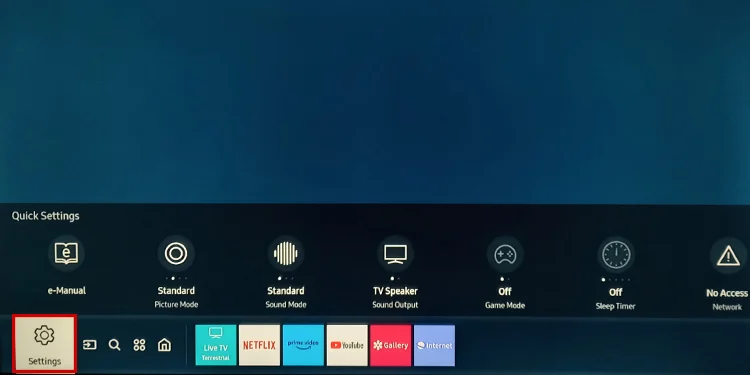
2- Move down to General and select Accessibility from the right.
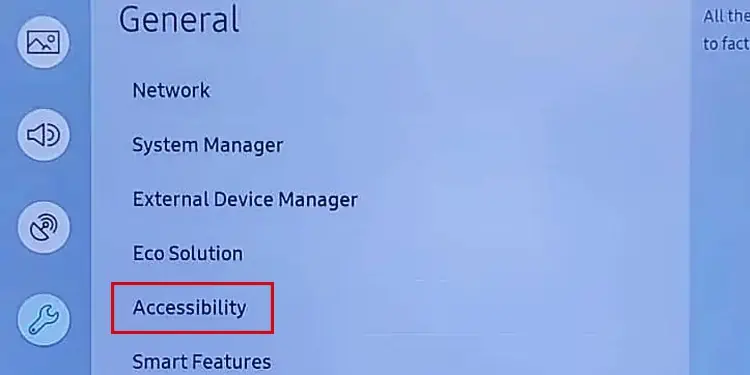
3- Get down to Caption Settings and turn it off.
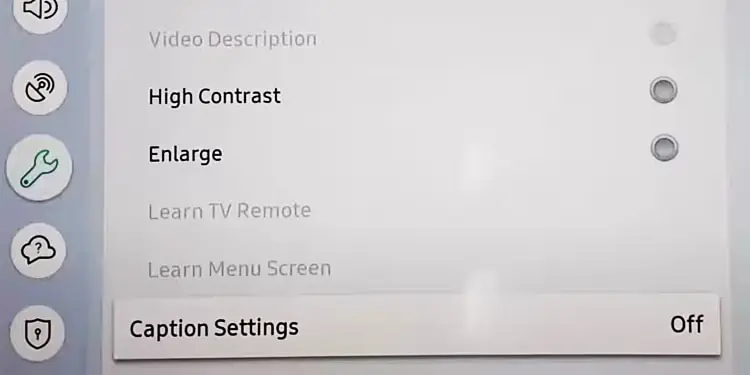
On LG TV
1- Press the Home button on your LG TV remote.
2- Open All Settings from the home screen.
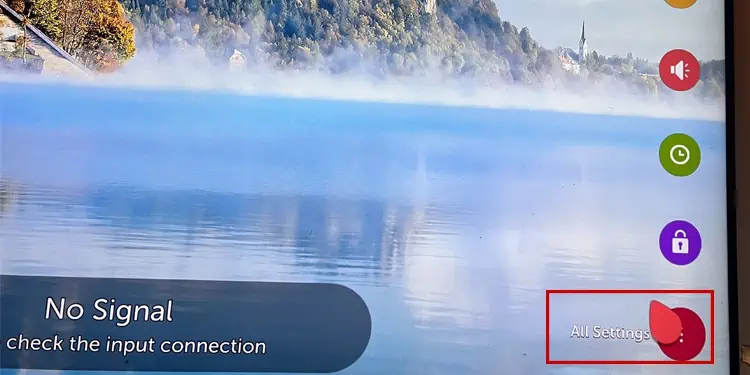
3- Go all the way down to Accessibility. In some models, you need to go to General settings first to open the accessibility settings.
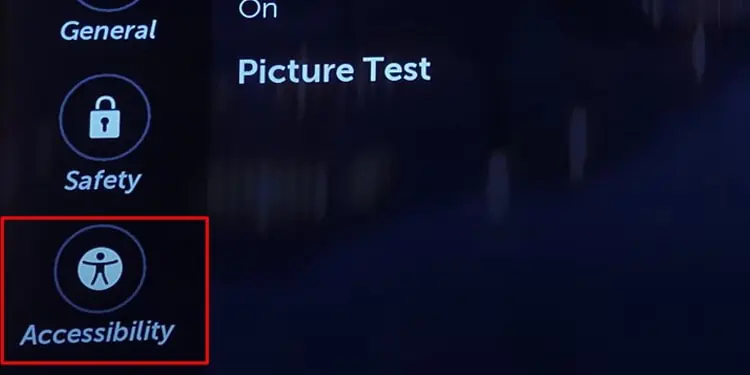
4- Move to the right > tap Closed Caption and select Off.

On Android TV
1- Open Settings from the home screen of your Android TV.
2- Select Device Preferences. In some models, you need to select the System settings instead of Device Preferences.
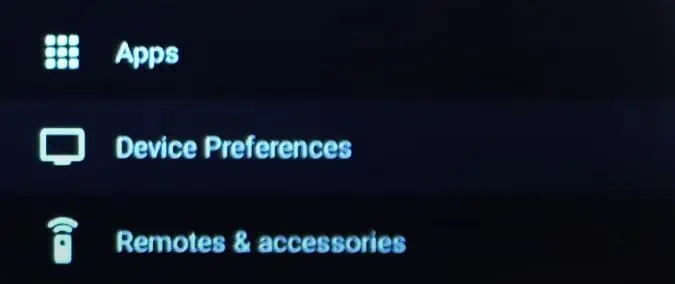
3- Go all the way down to Accessibility and select it.
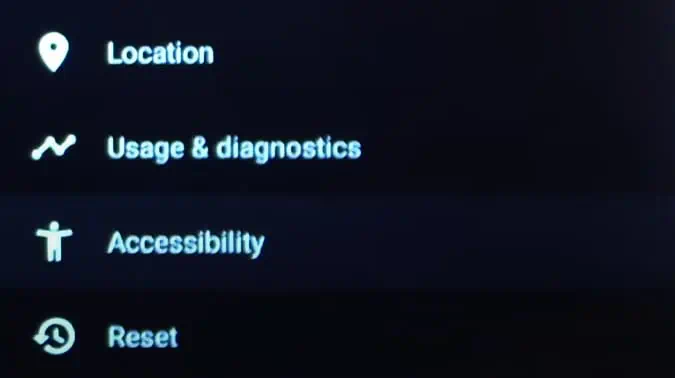
4- Choose Captions.
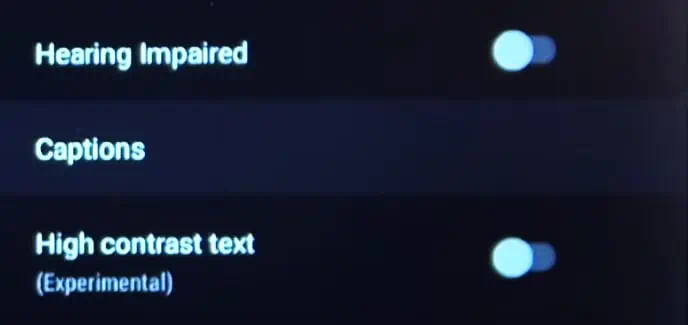
5- Toggle off the Display option.
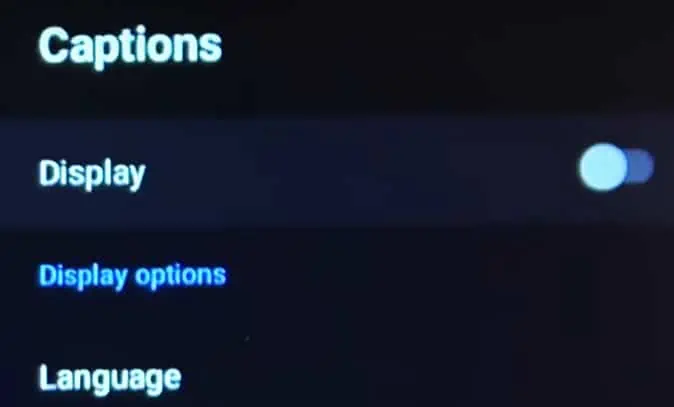
On Vizio TV
1- Press the Menu button on the Vizio TV remote.
2- Select Closed Captions.
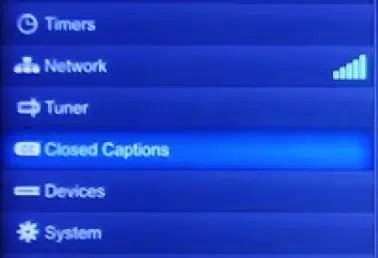
3- Turn it off.
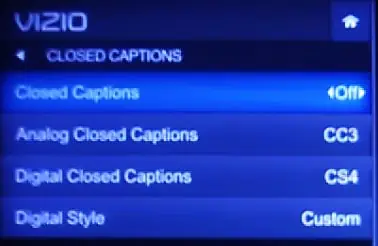
On Sony TV
1- Press the Menu button on your Sony TV remote.
2- Go down to Settings > Preferences.
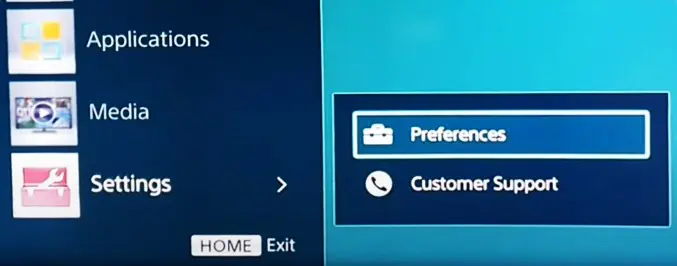
3- Move down to Setup and select Closed Captions (CC) on the right.
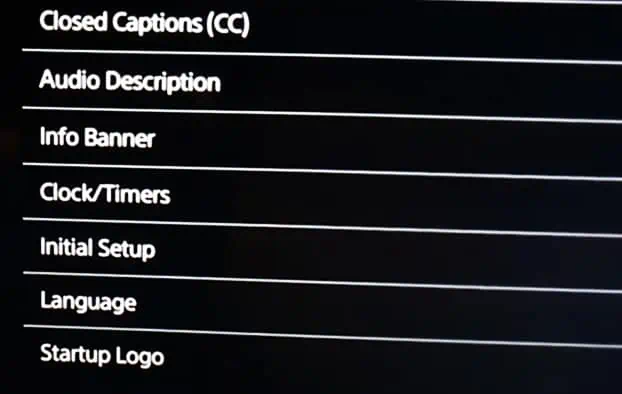
4- Turn it off.
Via Set-top-box Settings
If you are watching TV via a satellite set-top-box or cable box, like a Spectrum receiver, you need to go to the set-top box settings and disable closed captions from there.
On Spectrum
1- Tap the Menu button on your Spectrum remote.
2- Open Settings & Support menu.
3- Tap Accessibility > Turn off Closed Captioning.
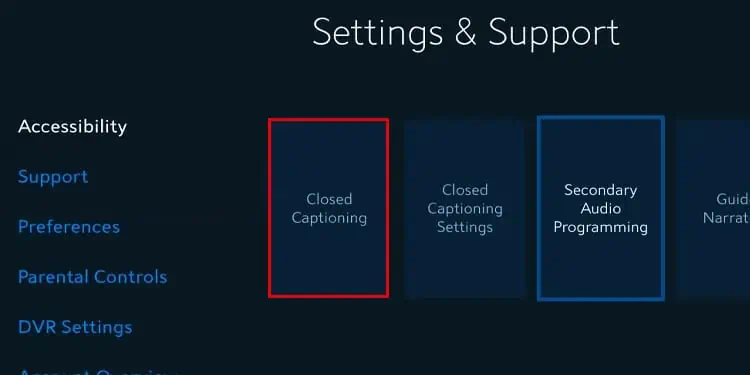
4- Save the changes.
On Xfinity
1- Open Settings from the Xfinity home screen.

2- Get down to Accessibility Settings.
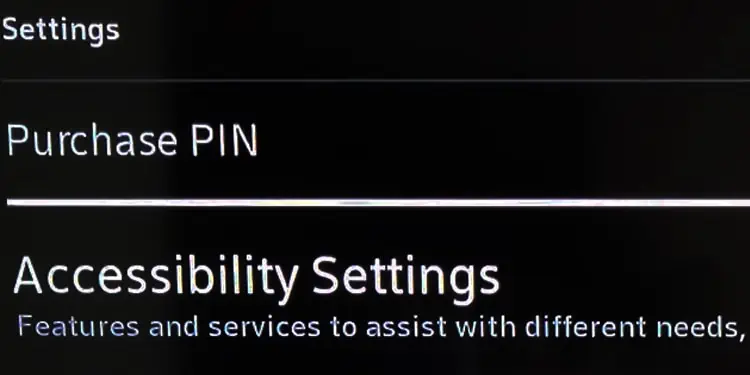
3- You will see that the Closed Captioning option is highlighted. Press the OK button to turn it off.

Note: Streaming applications like Netflix, HBO Max, Peacock or Amazon Prime have their own settings to turn off the closed captions. If you are still getting closed captions after disabling them from the TV settings or set-top-box settings, I recommend you check the caption settings of the app and turn it off as well.
Via Streaming Device Settings
If you have a streaming device like a Roku or Fire Stick connected to your TV, you need to turn off the closed captions through its accessibility settings.
On Apple TV
1- Open Settings on your Apple TV.
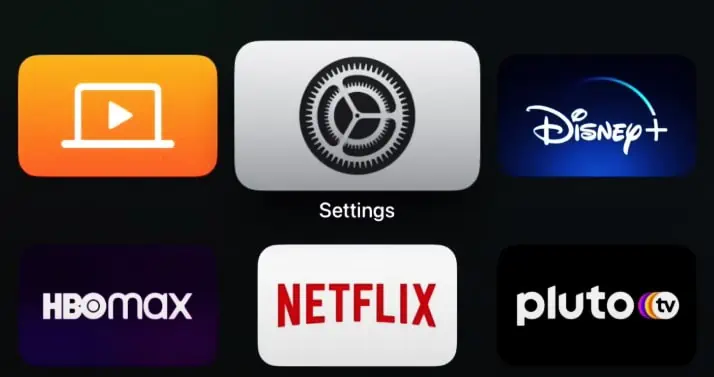
2- Select Accessibility once you are on the Settings screen.
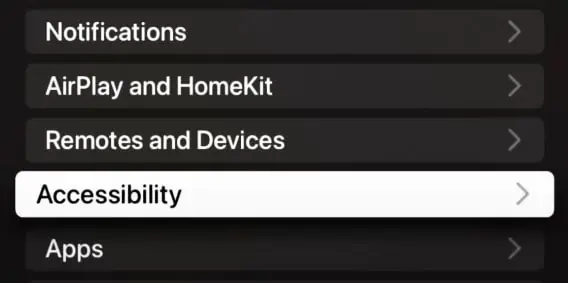
3- Move down to the Hearing section and select Subtitles and Captioning.
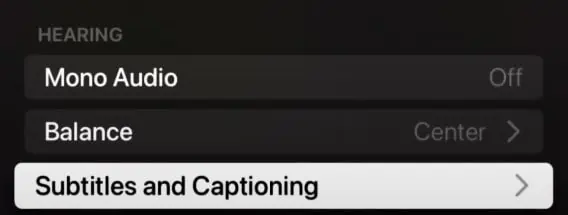
4- Turn the Closed Captions and SDH options off.

On Roku TV
1- Open Settings from the home screen of Roku TV.
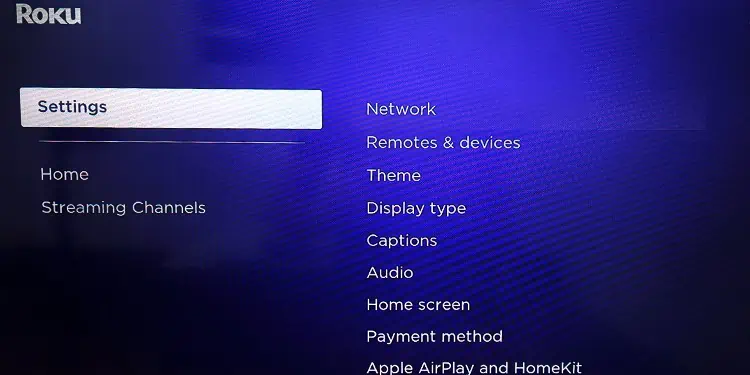
2- Select Captions.
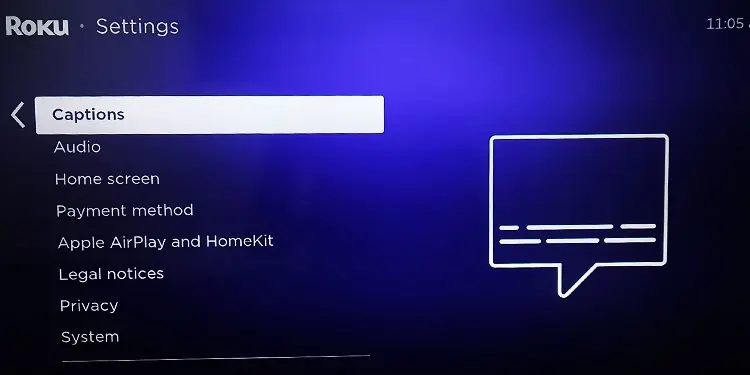
3- Turn off Captions mode.
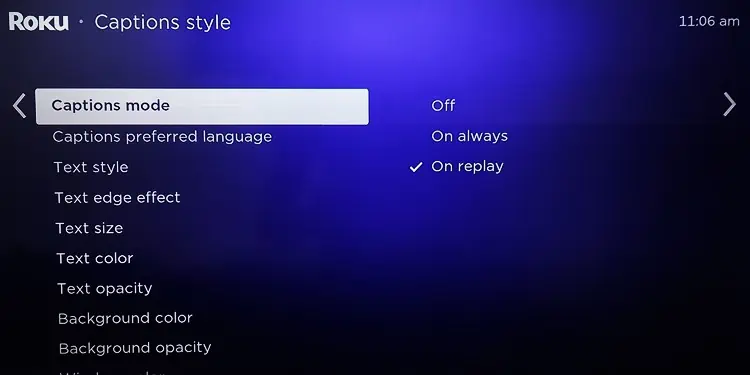
On Fire TV
1- Open Settings on your Fire TV.
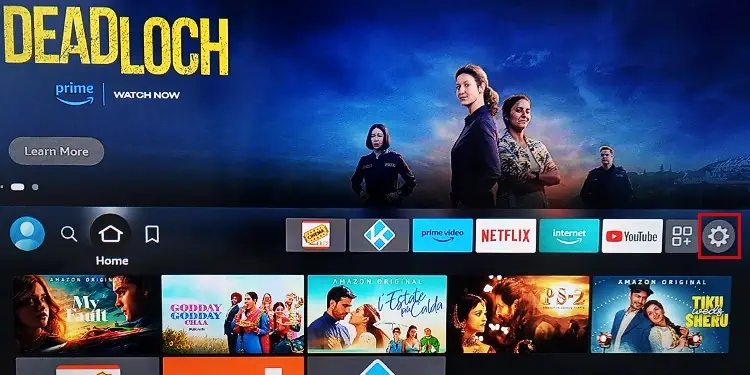
2- Select the Accessibility tile.

3- While you are at the Closed Caption option, press the OK button on the remote.
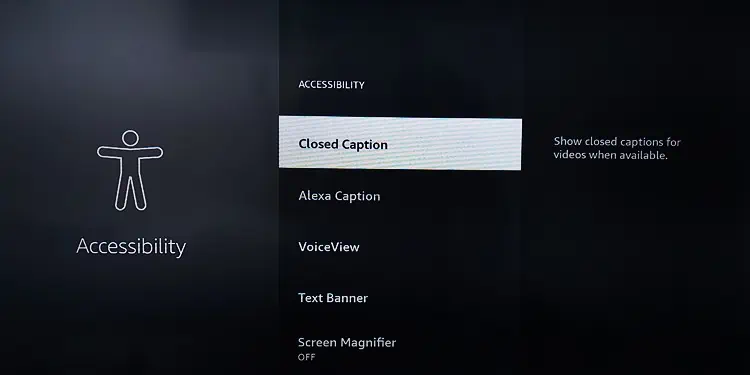
4- It will turn off the closed caption on your Fire TV.
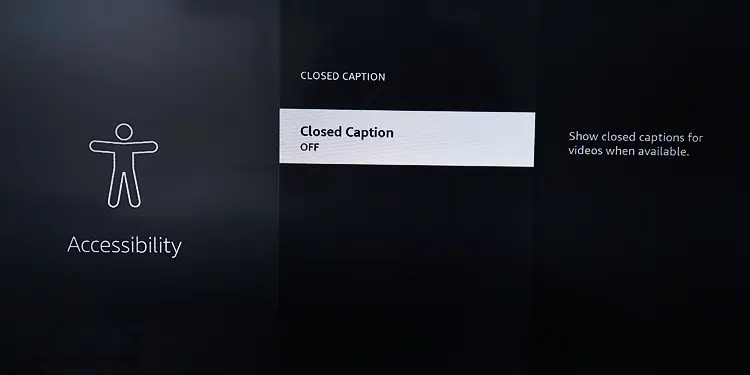
"Because of the Google update, I, like many other blogs, lost a lot of traffic."
Join the Newsletter
Please, subscribe to get our latest content by email.

